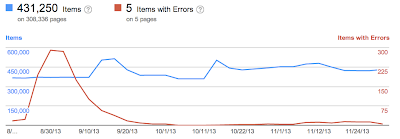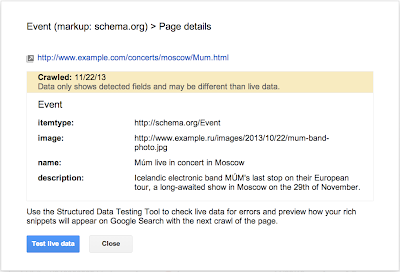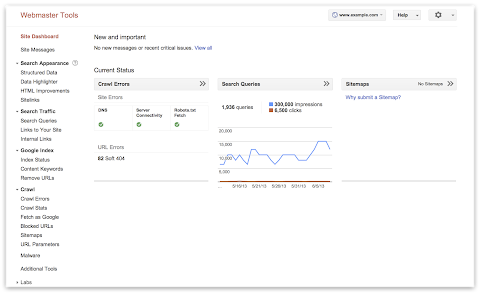Tracking mobile usability in Webmaster Tools
Webmaster Level: intermediate
Mobile is growing at a fantastic pace – in usage, not just in screen size. To keep you informed of issues mobile users might be seeing across your website, we’ve added the Mobile Usability feature to Webmaster Tools.
The new feature shows mobile usability issues we’ve identified across your website, complete with graphs over time so that you see the progress that you’ve made.
A mobile-friendly site is one that you can easily read & use on a smartphone, by only having to scroll up or down. Swiping left/right to search for content, zooming to read text and use UI elements, or not being able to see the content at all make a site harder to use for users on mobile phones. To help, the Mobile Usability reports show the following issues: Flash content, missing viewport (a critical meta-tag for mobile pages), tiny fonts, fixed-width viewports, content not sized to viewport, and clickable links/buttons too close to each other.
We strongly recommend you take a look at these issues in Webmaster Tools, and think about how they might be resolved; sometimes it’s just a matter of tweaking your site’s template! More information on how to make a great mobile-friendly website can be found in our Web Fundamentals website (with more information to come soon).
If you have any questions, feel free to join us in our webmaster help forums (on your phone too)!
Posted by John Mueller, Webmaster Trends Analyst, Zurich
An update to the Webmaster Tools API
Webmaster level: advanced
Over the summer the Webmaster Tools team has been cooking up an update to the Webmaster Tools API. The new API is consistent with other Google APIs, makes it easier to authenticate for apps or web-services, and provides access to some of the main features of Webmaster Tools.
If you’ve used other Google APIs, getting started with the new Webmaster Tools API will be easy! We have examples for Python, Java, as well as OACurl (for fans of command lines).
This API allows you to:
- list, add, or remove sites from your account (you can currently have up to 500 sites in your account)
- list, add, or remove sitemaps for your websites
- get warning, error, and indexed counts for individual sitemaps
- get a time-series of all kinds of crawl errors for your site
- list crawl error samples for specific types of errors
- mark individual crawl errors as “fixed” (this doesn’t change how they’re processed, but can help simplify the UI for you)
We’d love to see what you’re building with our APIs! Feel free to link to your projects in the comments below. Should you have any questions about the usage of the API, feel free to post in our help forum as well.
Posted by John Mueller, fan of long command lines, Google Zürich
Introducing the Google News Publisher Center
Webmaster level: All
If you’re a news publisher, your website has probably evolved and changed over time — just like your stories. But in the past, when you made changes to the structure of your site, we might not have discovered your new content. That meant a lost opportunity for your readers, and for you. Unless you regularly checked Webmaster Tools, you might not even have realized that your new content wasn’t showing up in Google News. To prevent this from happening, we are letting you make changes to our record of your news site using the just launched Google News Publisher Center.
With the Publisher Center, your potential readers can be more informed about the articles they’re clicking on and you benefit from better discovery and classification of your news content. After verifying ownership of your site using Google Webmaster Tools, you can use the Publisher Center to directly make the following changes:
- Update your news site details, including changing your site name and labeling your publication with any relevant source labels (e.g., “Blog”, “Satire” or “Opinion”)
- Update your section URLs when you change your site structure (e.g., when you add a new section such as http://example.com/2014commonwealthgames or http://example.com/elections2014)
- Label your sections with a specific topic (e.g., “Technology” or “Politics”)
Whenever you make changes to your site, we’d recommend also checking our record of it in the Publisher Center and updating it if necessary.
Try it out, or learn more about how to get started.
At the moment the tool is only available to publishers in the U.S. but we plan to introduce it in other countries soon and add more features. In the meantime, we’d love to hear from you about what works well and what doesn’t. Ultimately, our goal is to make this a platform where news publishers and Google News can work together to provide readers with the best, most diverse news on the web.
Posted by Eric Weigle, Software Engineer
Android app indexing is now open for everyone!
Do you have an Android app in addition to your website? You can now connect the two so that users searching from their smartphones and tablets can easily find and reach your app content.
App deep links in search results help your users find your content more easily and re-engage with your app after they’ve installed it. As a site owner, you can show your users the right content at the right time — by connecting pages of your website to the relevant parts of your app you control when your users are directed to your app and when they go to your website.
Hundreds of apps have already implemented app indexing. This week at Google I/O, we’re announcing a set of new features that will make it even easier to set up deep links in your app, connect your site to your app, and keep track of performance and potential errors.
Getting started is easy
We’ve greatly simplified the process to get your app deep links indexed. If your app supports HTTP deep linking schemes, here’s what you need to do:
- Add deep link support to your app
- Connect your site and your app
- There is no step 3 (:
As we index your URLs, we’ll discover and index the app / site connections and may begin to surface app deep links in search results.
We can discover and index your app deep links on our own, but we recommend you publish the deep links. This is also the case if your app only supports a custom deep link scheme. You publish them in one of two ways:
- Insert a rel=alternate elment in the section of each web page, or in your sitemap to specify app URIs. Find out how to implement these methods on our developer site.
- Use the App indexing API
There’s one more thing: we’ve added a new feature in Webmaster Tools to help you debug any issues that might arise during indexing app pages. It will show you what type of errors we’ve detected for the app page-web page pairs, together with example app URIs so you can debug:
We’ll also give you detailed instructions on how to debug each issue, including a QR code for the app deep links, so you can easily open them on your phone or tablet. We’ll send you Webmaster Tools error notifications as well, so you can keep up to date.
Give app indexing a spin, and as always, if you need more help ask questions on the Webmaster help forum.
Posted by Mariya Moeva, Webmaster Trends Analyst
Directing smartphone users to the page they actually wanted
Have you ever used Google Search on your smartphone and clicked on a promising-looking result, only to end up on the mobile site’s homepage, with no idea why the page you were hoping to see vanished? This is such a common annoyance that we’ve even seen comics about it. Usually this happens because the website is not properly set up to handle requests from smartphones and sends you to its smartphone homepage—we call this a “faulty redirect”.
We’d like to spare users the frustration of landing on irrelevant pages and help webmasters fix the faulty redirects. Starting today in our English search results in the US, whenever we detect that smartphone users are redirected to a homepage instead of the the page they asked for, we may note it below the result. If you still wish to proceed to the page, you can click “Try anyway”:
And we’re providing advice and resources to help you direct your audience to the pages they want. Here’s a quick rundown:
1. Do a few searches on your own phone (or with a browser set up to act like a smartphone) and see how your site behaves. Simple but effective. :)
2. Check out Webmaster Tools—we’ll send you a message if we detect that any of your site’s pages are redirecting smartphone users to the homepage. We’ll also show you any faulty redirects we detect in the Smartphone Crawl Errors section of Webmaster Tools:
3. Investigate any faulty redirects and fix them. Here’s what you can do:
- Use the example URLs we provide in Webmaster Tools as a starting point to debug exactly where the problem is with your server configuration.
- Set up your server so that it redirects smartphone users to the equivalent URL on your smartphone site.
- If a page on your site doesn’t have a smartphone equivalent, keep users on the desktop page, rather than redirecting them to the smartphone site’s homepage. Doing nothing is better than doing something wrong in this case.
- Try using responsive web design, which serves the same content for desktop and smartphone users.
If you’d like to know more about building smartphone-friendly sites, read our full recommendations. And, as always, if you need more help you can ask a question in our webmaster forum.
Posted by Mariya Moeva, Webmaster Trends Analyst
Negative SEO From Links — What Can You Do If You’re Hit?
In this post, we cover the basics of negative search engine optimization (SEO) and look at what you can do to fight negative SEO link spam. This being a hot topic in the industry, I encourage readers to comment at the end of the article. What Is Negative SEO? First, let’s take a moment to…
Please visit Search Engine Land for the full article.
More Precise Index Status Data for Your Site Variations
The Google Webmaster Tools Index Status feature reports how many pages on your site are indexed by Google. In the past, we didn’t show index status data for HTTPS websites independently, but rather we’d included everything in the HTTP site’s report. In the last months, we’ve heard from you that you’d like to use Webmaster Tools to track your indexed URLs for sections of your website, including the parts that use HTTPS.
We’ve seen that nearly 10% of all URLs already use a secure connection to transfer data via HTTPS, and we hope to see more webmasters move their websites from HTTP to HTTPS in the future. We’re happy to announce a refinement in the way your site’s index status data is displayed in Webmaster Tools: the Index Status feature now tracks your site’s indexed URLs for each protocol (HTTP and HTTPS) as well as for verified subdirectories.
This makes it easy for you to monitor different sections of your site. For example, the following URLs each show their own data in Webmaster Tools Index Status report, provided they are verified separately:
|
HTTP
|
HTTPS
|
The refined data will be visible for webmasters whose site’s URLs are on HTTPS or who have subdirectories verified, such as https://example.com/folder/. Data for subdirectories will be included in the higher-level verified sites on the same hostname and protocol.
If you have a website on HTTPS or if some of your content is indexed under different subdomains, you will see a change in the corresponding Index Status reports. The screenshots below illustrate the changes that you may see on your HTTP and HTTPS sites’ Index Status graphs for instance:
Posted by Zineb Ait Bahajji, WTA, thanks to the Webmaster Tools team.
Changes in crawl error reporting for redirects
Webmaster level: intermediate-advancedIn the past, we have seen occasional confusion by webmasters regarding how crawl errors on redirecting pages were shown in Webmaster Tools. It’s time to make this a bit clearer and easier to diagnose! While it used…
Google Publisher Plugin beta: Bringing our publisher products to WordPress
We’ve heard from many publishers using WordPress that they’re looking for an easier way to work with Google products within the platform. Today, we’re excited to share the beta release of our official Google Publisher Plugin, which adds new functionality to publishers’ WordPress websites. If you own your own domain and power it with WordPress, this new plugin will give you access to a few Google services — and all within WordPress.
Please keep in mind that because this is a beta release, we’re still fine-tuning the plugin to make sure it works well on the many WordPress sites out there. We’d love for you to try it now and share your feedback on how it works for your site.
This first version of the Google Publisher Plugin currently supports two Google products:
- Google AdSense: Earn money by placing ads on your website. The plugin links your WordPress site to your AdSense account and makes it easier to place ads on your site — without needing to manually modify any HTML code.
- Google Webmaster Tools: Webmaster Tools provides you with detailed reports about your pages’ visibility on Google. The plugin allows you to verify your site on Webmaster Tools with just one click.
Visit the WordPress.org plugin directory to download the new plugin and give it a try. For more information about the plugin and how to use it, please visit our Help Center. We look forward to hearing your feedback!
Posted by Michael Smith – Product Manager
More detailed search queries in Webmaster Tools
Webmaster level: intermediateTo help jump-start your year and make metrics for your site more actionable, we’ve updated one of the most popular features in Webmaster Tools: data in the search queries feature will no longer be rounded / bucketed. This c…
Improved Search Queries stats for separate mobile sites
Webmaster Level: All
Search Queries in Webmaster Tools just became more cohesive for those who manage a mobile site on a separate URL from desktop, such as mobile on m.example.com and desktop on www. In Search Queries, when you view your m. site* and set Filters to “Mobile,” from Dec 31, 2013 onwards, you’ll now see:
- Queries where your m. pages appeared in search results for mobile browsers
- Queries where Google applied Skip Redirect. This means that, while search results displayed the desktop URL, the user was automatically directed to the corresponding m. version of the URL (thus saving the user from latency of a server-side redirect).
Prior to this Search Queries improvement, Webmaster Tools reported Skip Redirect impressions with the desktop URL. Now we’ve consolidated information when Skip Redirect is triggered, so that impressions, clicks, and CTR are calculated solely with the verified m. site, making your mobile statistics more understandable.
Best practices if you have a separate m. site
Here are a few search-friendly recommendations for those publishing content on a separate m. site:
- Follow our advice on Building Smartphone-Optimized Websites
- On the desktop page, add a special link rel=”alternate” tag pointing to the corresponding mobile URL. This helps Googlebot discover the location of your site’s mobile pages.
- On the mobile page, add a link rel=”canonical” tag pointing to the corresponding desktop URL.
- Use the
HTTP Vary: User-Agentheader if your servers automatically redirect users based on their user agent/device. - Verify ownership of both the desktop (www) and mobile (m.) sites in Webmaster Tools for improved communication and troubleshooting information specific to each site.
* Be sure you’ve verified ownership for your mobile site!
Written by Maile Ohye, Developer Programs Tech Lead
Structured Data dashboard: new markup error reports for easier debugging
Since we launched the Structured Data dashboard last year, it has quickly become one of the most popular features in Webmaster Tools. We’ve been working to expand it and make it even easier to debug issues so that you can see how Google understands the marked-up content on your site.
Starting today, you can see items with errors in the Structured Data dashboard. This new feature is a result of a collaboration with webmasters, whom we invited in June to>register as early testers of markup error reporting in Webmaster Tools. We’ve incorporated their feedback to improve the functionality of the Structured Data dashboard.
An “item” here represents one top-level structured data element (nested items are not counted) tagged in the HTML code. They are grouped by data type and ordered by number of errors:
We’ve added a separate scale for the errors on the right side of the graph in the dashboard, so you can compare items and errors over time. This can be useful to spot connections between changes you may have made on your site and markup errors that are appearing (or disappearing!).
Our data pipelines have also been updated for more comprehensive reporting, so you may initially see fewer data points in the chronological graph.
How to debug markup implementation errors
- To investigate an issue with a specific content type, click on it and we’ll show you the markup errors we’ve found for that type. You can see all of them at once, or filter by error type using the tabs at the top:
- Check to see if the markup meets the implementation guidelines for each content type. In our example case (events markup), some of the items are missing a
startDateornameproperty. We also surface missing properties for nested content types (e.g. a review item inside a product item) — in this case, this is thelowpriceproperty. - Click on URLs in the table to see details about what markup we’ve detected when we crawled the page last and what’s missing. You’ll can also use the “Test live data” button to test your markup in the Structured Data Testing Tool. Often when checking a bunch of URLs, you’re likely to spot a common issue that you can solve with a single change (e.g. by adjusting a setting or template in your content management system).
- Fix the issues and test the new implementation in the Structured Data Testing Tool. After the pages are recrawled and reprocessed, the changes will be reflected in the Structured Data dashboard.
We hope this new feature helps you manage the structured data markup on your site better. We will continue to add more error types in the coming months. Meanwhile, we look forward to your comments and questions here or in the dedicated Structured Data section of the Webmaster Help forum.
Posted by Mariya Moeva, Webmaster Trends Analyst
Easier recovery for hacked sites
We know that as a site owner, discovering your site is hacked with spam or malware is stressful, and trying to clean it up under a time constraint can be very challenging. We’ve been working to make recovery even easier and streamline the cleaning process — we notify webmasters when the software they’re running on their site is out of date, and we’ve set up a dedicated help portal for hacked sites with detailed articles explaining each step of the process to recovery, including videos.
Today, we’re happy to introduce a new feature in Webmaster Tools called Security Issues.
As a verified site owner, you’ll be able to:
- Find more information about the security issues on your site, in one place.
- Pinpoint the problem faster with detailed code snippets.
- Request review for all issues in one go through the new simpified process.
Find more information about the security issues on your site, in one place
Now, when we’ve detected your site may have been hacked with spam or with malware, we’ll show you everything in the same place for easy reference. Information that was previously available in the Malware section of Webmaster Tools, as well as new information about spam inserted by hackers, is now available in Security Issues. On the Security Issues main page, you’ll see the type of hacking, sample URLs if available, and the date when we last detected the issue.
Pinpoint the problem faster with detailed code snippets
Whenever possible, we’ll try to show you HTML and JavaScript code snippets from the hacked URLs and list recommended actions to help you clean up the specific type of hacking we’ve identified.
Request review for all issues in one go
We’ve also simplified requesting a review. Once you’ve cleaned your site and closed the security holes, you can request a review for all issues with one click of a button straight from the Security Issues page.
If you need more help, our updated and expanded help for hacked sites portal is now available in 22 languages. Let us know what you think in the comments here or at the Webmaster Help Forum.
Posted by Meenali Rungta, Webspam Team and Hadas Fester, Webmaster Tools Team
Better backlink data for site owners
Webmaster level: intermediate
In recent years, our free Webmaster Tools product has provided roughly 100,000 backlinks when you click the “Download more sample links” button. Until now, we’ve selected those links primarily by lexicographical order. Th…
View manual webspam actions in Webmaster Tools
We strive to keep spam out of our users’ search results. This includes both improving our webspam algorithms as well as taking manual action for violations of our quality guidelines. Many webmasters want to see if their sites are affected by a manual webspam action, so today we’re introducing a new feature that should help. The manual action viewer in Webmaster Tools shows information about actions taken by the manual webspam team that directly affect that site’s ranking in Google’s web search results. To try it out, go to Webmaster Tools and click on the “Manual Actions” link under “Search Traffic.”
You’ll probably see a message that says, “No manual webspam actions found.” A recent analysis of our index showed that well under 2% of domains we’ve seen are manually removed for webspam. If you see this message, then your site doesn’t have a manual removal or direct demotion for webspam reasons.
If your site is in the very small fraction that do have a manual spam action, chances are we’ve already notified you in Webmaster Tools. We’ll keep sending those notifications, but now you can also do a live check against our internal webspam systems. Here’s what it would look like if Google had taken manual action on a specific section of a site for “User-generated spam”:
In this hypothetical example, there isn’t a site-wide match, but there is a “partial match.” A partial match means the action applies only to a specific section of a site. In this case, the webmaster has a problem with other people leaving spam on mattcutts.com/forum/. By fixing this common issue, the webmaster can not only help restore his forum’s rankings on Google, but also improve the experience for his users. Clicking the “Learn more” link will offer new resources for troubleshooting.
Once you’ve corrected any violations of Google’s quality guidelines, the next step is to request reconsideration. With this new feature, you’ll find a simpler and more streamlined reconsideration request process. Now, when you visit the reconsideration request page, you’ll be able to check your site for manual actions, and then request reconsideration only if there’s a manual action applied to your site. If you do have a webspam issue to address, you can do so directly from the Manual Actions page by clicking “Request a review.”
The manual action viewer delivers on a popular feature request. We hope it reassures the vast majority of webmasters who have nothing to worry about. For the small number of people who have real webspam issues to address, we hope this new information helps speed up the troubleshooting. If you have questions, come find us in the Webmaster Help Forum or stop by our Office Hours.
Posted by Matt Cutts, Distinguished Engineer
Slick New Overhaul Brings Rank Tracking Back To Raven Tools
Late last year many Raven Tools users were surprised to find that Search Engine ranking data had been removed. Under pressure from Google, Raven yanked the SERP data and focused the tool on helping SEOs and Internet Marketers with analyzation tools. Well Raven users that have missed the tracking…
Please visit Search Engine Land for the full article.
Easier navigation without GPS
Today we’re unveiling a shiny new navigation in Webmaster Tools. The update will make the features you already use easier to find, as well as unveil some exciting additions.
Navigation reflects how search works
We’ve organized the Webmaster Tools features in groups that match the stages of search:
- Crawl: see information about how we discover and crawl your content. Here you will find crawl stats, crawl errors, any URLs you’ve blocked from crawling, Sitemaps, URL parameters, and the Fetch as Google feature.
- Google Index: keep track of how many of your pages are in Google’s index and how we understand their content: you can monitor the overall indexed counts for your site (Index Status), see what keywords we’ve found on your pages (Content Keywords), or request to remove URLs from the search results.
- Search Traffic: check how your pages are doing in the search results — how people find your site (Search Queries), who’s recommended your site (Links to Your Site), and see a sample of pages from your site that have incoming links from other internal pages.
- Search Appearance: mark up your pages to help Google understand your content better during indexing and potentially influence how your pages appear in our search results. This includes the Structured Data dashboard, Data Highlighter, Sitelinks, and HTML Improvements.
Account-level administrative tasks now accessible from the Settings menu
Account-level admin tasks such as setting User permissions, Site Settings, and Change of Address are now grouped under the gear icon in the top right corner so they’re always accessible to you:
This is the list of items as visible to site owners, “full” or “restricted” users will see a subset of these options. For example, if you’re a “restricted” user for a site, the “Users & Site Owners” menu item will not appear.
New Search Appearance pop-up
Beginner webmasters will appreciate the new Search Appearance pop-up, which can be used to visualize how your site may appear in search and learn more about the content or structure changes that may help to influence each element:
To access the pop-up window, click on the question mark icon next to the Search Appearance menu in the side navigation.
It includes the essential search result elements like title, snippet and URL, as well as optional elements such as sitelinks, breadcrumbs, search within a site, event and product rich snippets, and authorship information.
We hope the new navigation makes it easier for you to make the most of Webmaster Tools. As always, if you have additional questions, feel free to post in the Webmaster Help Forum.
Posted by Mariya Moeva, Webmaster Trends Analyst
Bing Updates Deep Links Management While Google Displays Up To Ten Sitelinks
Microsoft Bing announced changes to the way they allow webmasters to manage their “deep links” in the search results, while Google has quietly added up to ten sitelinks for a navigational query. Bing Deep Links Update Vincent Wehren, Senior Program Manager at Bing Webmaster Tools,…
Please visit Search Engine Land for the full article.
Verify your site in Webmaster Tools using Google Tag Manager
Webmaster level: Intermediate
If you use Google Tag Manager to add and update your site tags, now you can quickly and easily verify ownership of your site in Webmaster Tools using the container snippet code.
Here’s how it’s done:
1. On the Webmaster Tools home page, click Manage site for the site you’d like to verify, then select Verify this site. If you haven’t added the site yet, you can click the Add a site button in the top right corner.
To do this, you must have “View, Edit, and Manage” account level permissions in Google Tag Manager.
2. On the Verification page, select Google Tag Manager as the verification method and follow the steps on your screen.
3. Click Verify.
And you’re done!
If you’ve got any questions about this verification method, drop by the Webmaster Help Forum.
Posted by Mariya Moeva, Webmaster Trends Analyst
Easier management of website verifications
Webmaster level: All
To help webmasters manage the verified owners for their websites in Webmaster Tools, we’ve recently introduced three new features:
-
Verification details view: You can now see the methods used to verify an owner for your site. In the Manage owners page for your site, you can now find the new Verification details link. This screenshot shows the verification details of a user who is verified using both an HTML file uploaded to the site and a meta tag:
Where appropriate, the Verification details will have links to the correct URL on your site where the verification can be found to help you find it faster.
-
Requiring the verification method be removed from the site before unverifying an owner: You now need to remove the verification method from your site before unverifying an owner from Webmaster Tools. Webmaster Tools now checks the method that the owner used to verify ownership of the site, and will show an error message if the verification is still found. For example, this is the error message shown when an unverification was attempted while the DNS CNAME verification method was still found on the DNS records of the domain:
-
Shorter CNAME verification string: We’ve slightly modified the CNAME verification string to make it shorter to support a larger number of DNS providers. Some systems limit the number of characters that can be used in DNS records, which meant that some users were not able to use the CNAME verification method. We’ve now made the CNAME verification method have a fewer number of characters. Existing CNAME verifications will continue to be valid.
We hope this changes make it easier for you to use Webmaster Tools. As always, please post in our Verification forum if you have any questions or feedback.
Posted by Pierre Far, Webmaster Trends Analyst