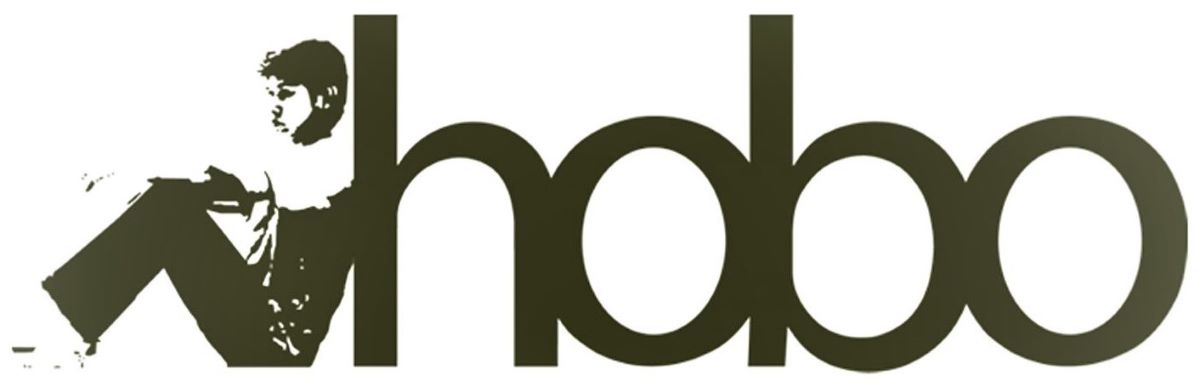Join Hobo SEO Course FREE today
Set up a new project in the Google Cloud console using a Personal Gmail account and free API allowance.
First – Set up a project in Google Cloud to access your free Search Console Api data.
Just follow these step-by-step instructions and we can complete set up in minutes.
Step 1-3
- Go to your Google Cloud Console to create a new project:
- Name the project to “Api Access”. This will be your API script at Google’s end, using your own credentials. Naming it “Api Access” will help you follow these notes. (See image below)
- Hit the “CREATE” button. (See image below)
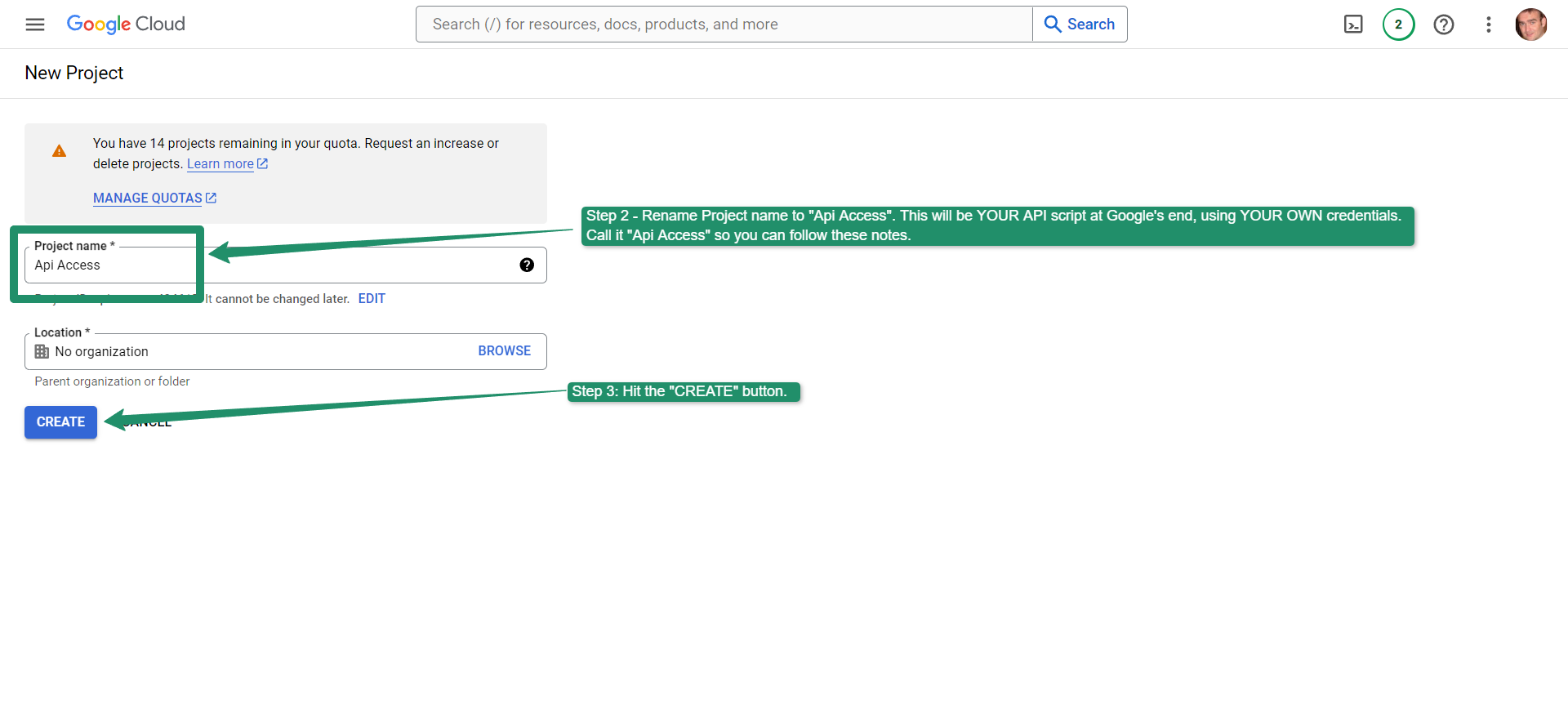
Step 4-6
- Select “SELECT PROJECT” in the notifications. (See image below)
- Ensure the “Project name” is the same as the account you are viewing. (See image below)
- Select “APIs & Services” and in the submenu, select “Enabled APIs and services”. (See image below)
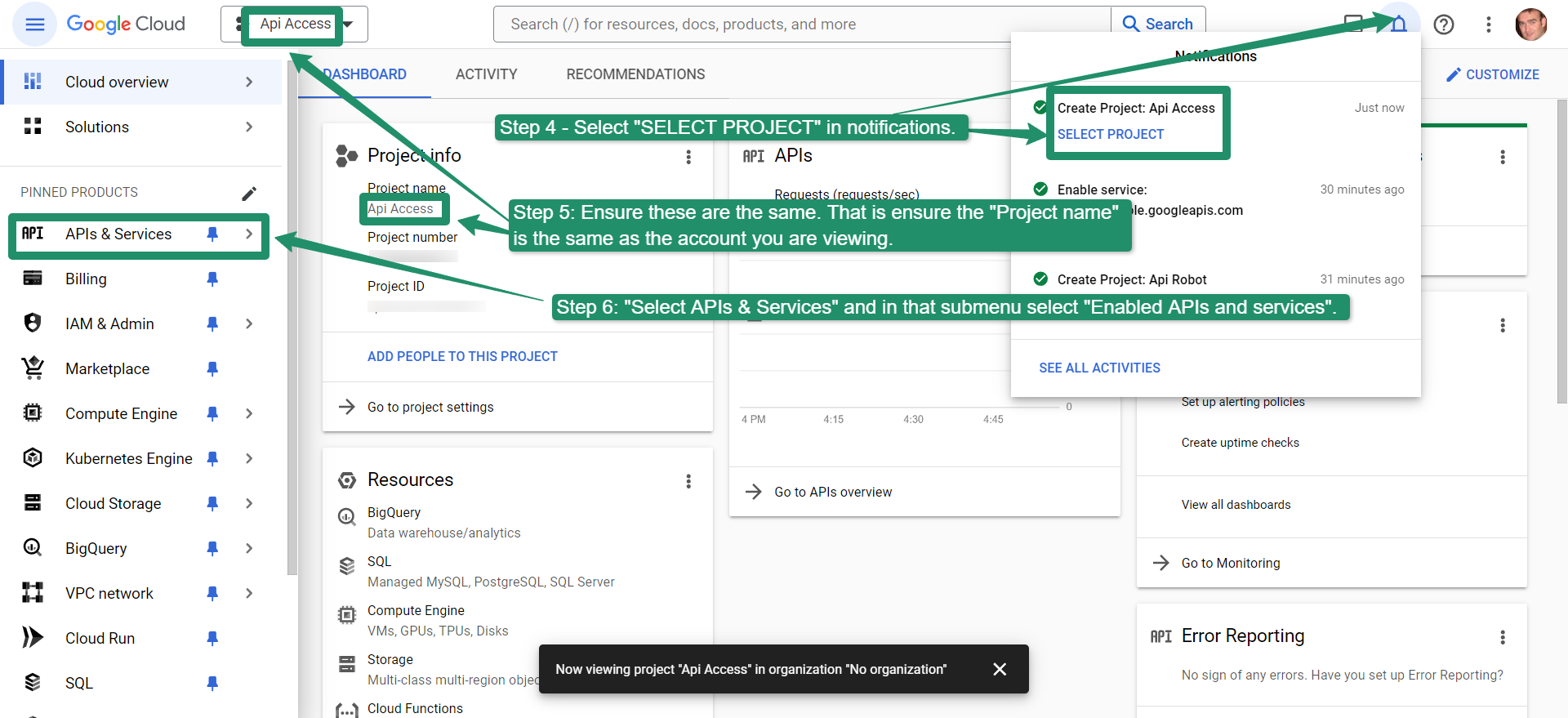
Step 7
- Select “Enable APIs and Services”.
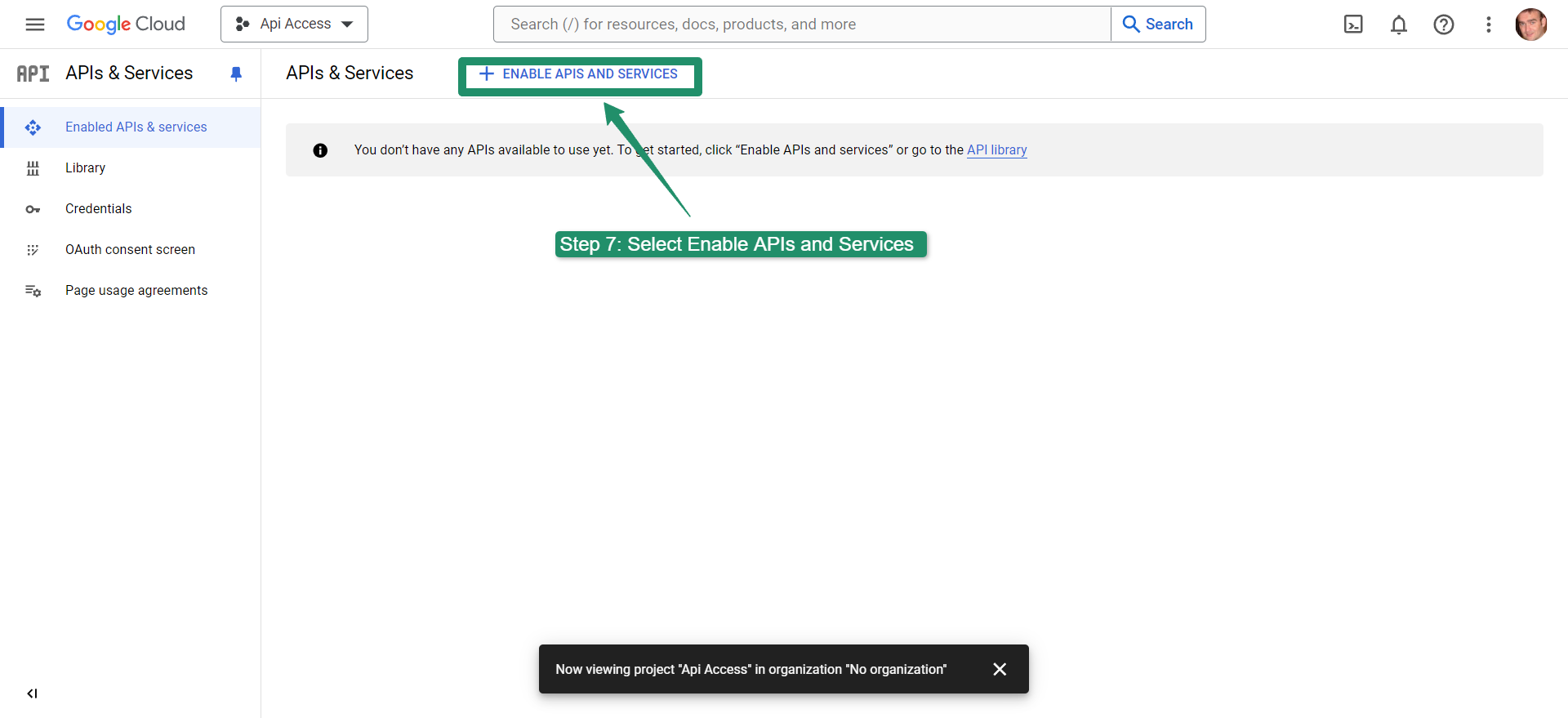
Step 8
- Type “Search Console API” into the search bar and hit enter or return on your keypad.
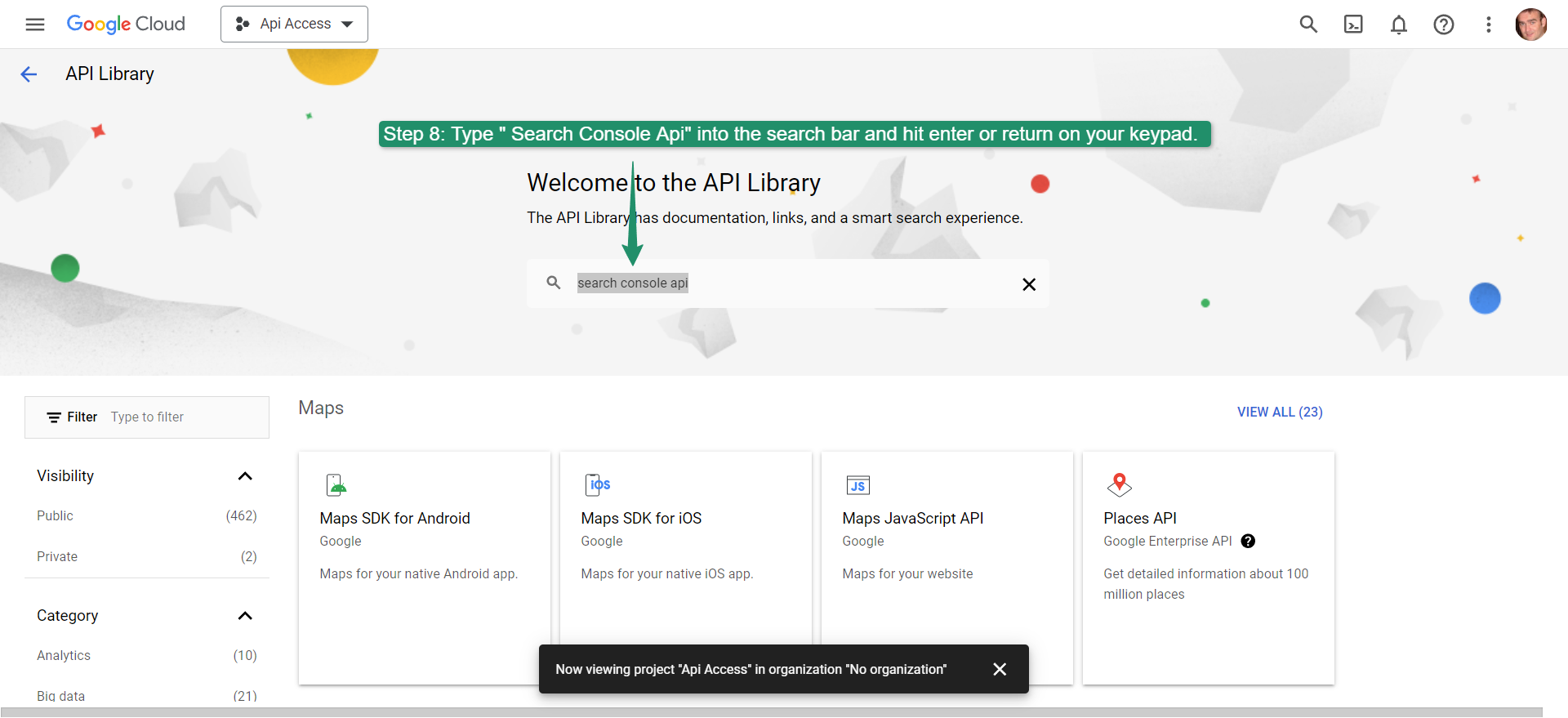
Step 9
- Select the Google Search Console API.
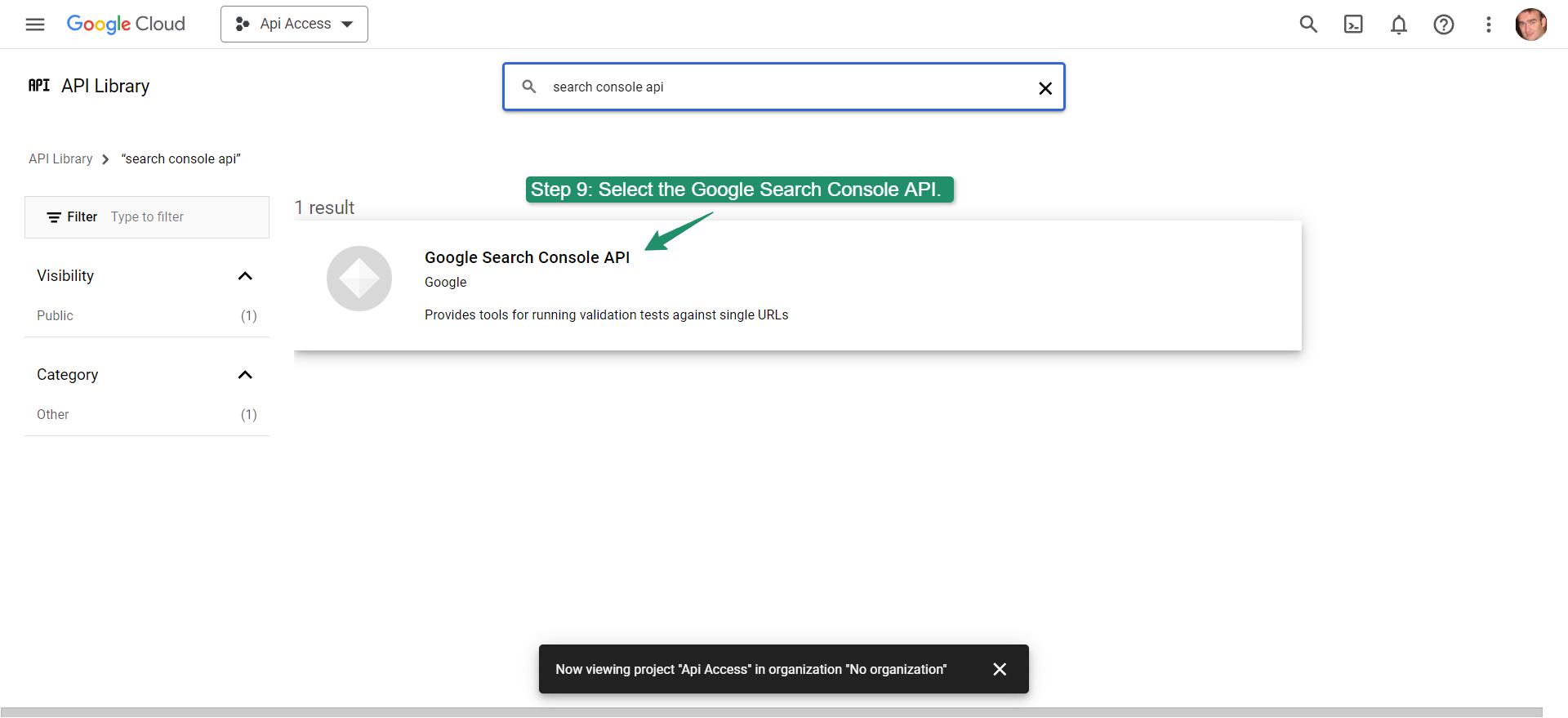
Step 10
- Select “ENABLE” to enable the Search Console API.
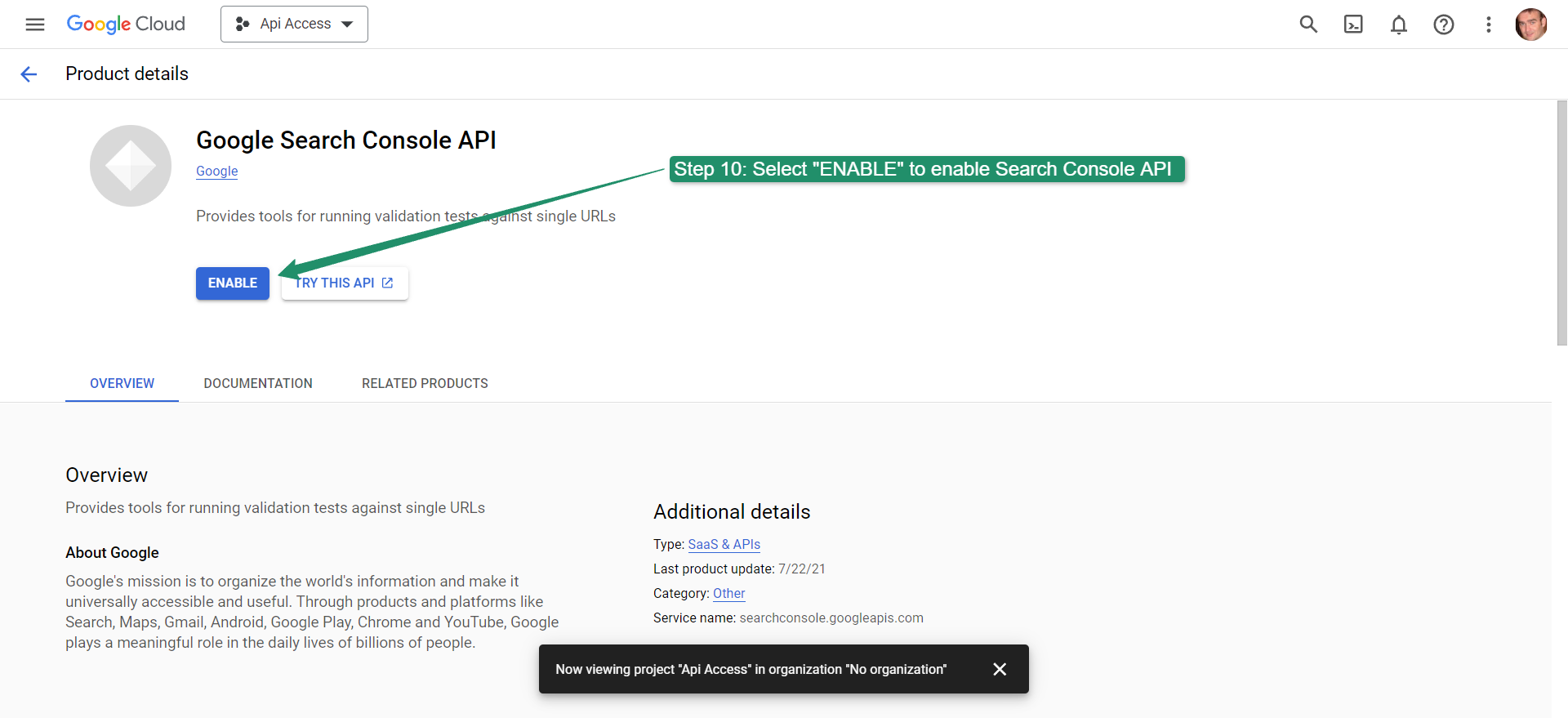
Step 11-12
- Go to your Cloud Dashboard – follow this link – https://console.cloud.google.com/welcome.
- You should be in the “Api Access” project in the cloud console. ENSURE YOU ARE. Copy the “Project number” for your “Api Access” Project and take note of it for later.
Congratulations! You have now created your project in Google Cloud and have activated the Search Console API.
How to add Google Pagespeed, Google Drive and other Google Search Console APIs
With tools like Hobo SEO Dashboard, you can add other APIS from Google including Google Drive and Google Pagespeed (for Core Web Vital Testing):
Check out Hobo SC Search Console in Google Sheets, next, or check out the Hobo SEO Dashboard in the video below.
Hobo SEO Dashboard
The Hobo SEO Dashboard in Google Sheets features:
- Autonomous SEO task prioritization.
- Private and secure reporting.
- Client emailing system.
- No ongoing costs.
- Lifetime access for early birds.
- It lets you quickly analyse and report on traffic to a website using Google Search Console, Google Analytics and other APIs.
Check out the video: