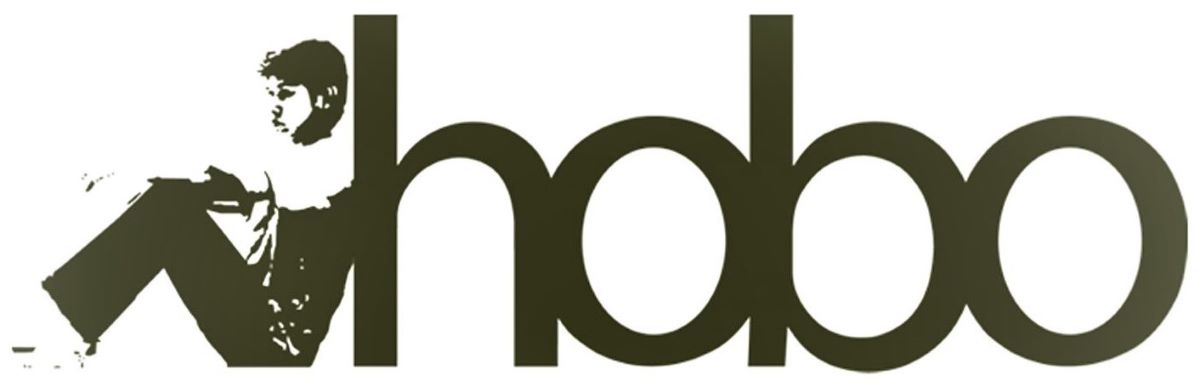Pinterest isn’t a fleeting timeline; it’s a powerful, long-term visual discovery engine. Success on the platform comes from building a rich, well-organised library of evergreen content that drives traffic for months, even years. But the manual work of uploading images, crafting descriptions, adding links, and meticulously choosing the right board for every single Pin is a hugely repetitive task.
This “curator’s fatigue” is a major hurdle. You have the content and the strategy, but the sheer volume of clicks required to execute your plan is a drain on your most valuable resource: time.
Commercial scheduling tools can help, but they often come with limitations on how many Pins you can schedule or how many accounts you can connect, all while charging recurring monthly fees.
What if you could automate the execution while keeping the strategic planning in one place, where it makes the most sense? What if you could own your own private, powerful, and free Pinterest scheduling robot inside a Google Sheet?
Introducing Pinterest for Hobo Socialbot: Build Your Visual Engine
Hobo Socialbot now fully integrates with Pinterest, transforming your Google Sheet into the ultimate command centre for your visual content strategy.
Instead of paying a subscription fee, you use our pre-built framework. We provide the sophisticated API connections and the intuitive spreadsheet interface; you connect it to your own personal Pinterest Developer account.
This model gives you a level of control over your content batching and strategic board placement that no third-party service can match.
Why This Model is Perfect for Pinterest
Using your own developer app is the key to unlocking a more efficient and strategic Pinterest workflow, for free.
1. The Ultimate Batch-Processing Workflow
A spreadsheet is the perfect environment for planning a visual library. You can lay out dozens of Pins at once: mapping each image to its description, its destination link, and, crucially, its target board. Hobo Socialbot turns that plan into reality, taking your batch-planned content and patiently pinning it according to your schedule, freeing you from the manual upload process.
2. Strategic Board Management from a Single View
With the new Pinterest Board ID column in your Vault, you can orchestrate a complex, multi-board strategy with ease. See at a glance which content is going to which board, ensure a consistent flow of Pins to your most important collections, and build your themed libraries automatically over time.
3. Build Your Evergreen Traffic Machine on Autopilot
The content you schedule today will be discovered for months to come. Hobo Socialbot allows you to build and schedule a massive backlog of high-quality, evergreen Pins that will become a persistent source of traffic, working for you in the background long after you’ve scheduled them.
How to Get Started in 3 Simple Steps
[Image: The Hobo Socialbot Vault sheet showing content scheduled for Pinterest, including the new Pinterest Board ID column.]
- Get the Framework: Make sure you have the latest version of the Hobo Socialbot Google Sheets template.
- Create Your Pinterest Developer App: Follow our detailed guide below to create your own free application on the Pinterest for Developers site.
- Connect & Schedule: Copy your personal API keys into the
Settingstab. Find your Board IDs, then simply fill out your content rows in theVault, flag the Pinterest column, and let the scheduler build your visual library for you.
Hobo SocialBot: Pinterest Connection Guide
This process only needs to be completed once to enable scheduling Pins to your Pinterest account.
Overview
This guide provides the steps to connect your Hobo Socialbot Google Sheet to the Pinterest API (v5). This connection allows you to schedule Pins with an image, a description, and a destination link to any of your public boards.
Prerequisites
Before you begin, please ensure you have the following:
- Ensure you have the latest version of Hobo Socialbot.
- You have a (completely free to upgrade) Pinterest Business Account. The API requires a Business account to authorise third-party applications, but it is free.
Step 1: Get Your Redirect URI from Google Apps Script
This is the unique URL for your script that Pinterest needs to know about.
- In your Google Sheet, go to the menu Extensions > Apps Script.
- In the Apps Script editor, click the blue Deploy button and select Manage deployments.
- Click the Copy button next to the Web app URL. This URL ends in
/exec. - Keep this URL safe; you will need it in the next step.
Step 2: Create Your App in the Pinterest Developer Portal
This creates the secure connection on Pinterest’s side.
- Go to the Pinterest for Developers site and log in.
- Click “Create App”. Give it a name (e.g., “My HoboSocial Scheduler”) and click Create.
- On your app’s main page, you will see your App ID and App secret. Keep this page open.
- On the left-hand menu, click “App setup”.
- Scroll down to the Redirect URIs box and paste the Web app URL you copied in Step 1.
- Click the “Add” button next to the box, and then click the main “Save” button at the bottom of the page.
Step 3: Get Your Pinterest Board ID(s)
You need to tell Hobo Socialbot which board to post your Pin to. The easiest way is to get the Board ID from its URL.
- Go to your Pinterest profile page.
- Click on the board you want to post to.
- Look at the URL in your browser’s address bar. It will look like this:
https://www.pinterest.com/YOUR_USERNAME/YOUR-BOARD-NAME/ - Your Board ID is your username and board name combined:
YOUR_USERNAME/YOUR-BOARD-NAME - Copy this value. You will paste this into the
Pinterest Board IDcolumn in the “Vault” sheet for every Pin you want to schedule to that board. We recommend keeping a list of your common Board IDs for easy access.
Step 4: Update the “Settings” Sheet
Now, transfer the credentials from Pinterest into your spreadsheet.
- Go back to your Pinterest Developer App page from Step 2.
- Open the “Settings” sheet in your HoboSocial spreadsheet.
- Use the table below to paste the correct values into the cells in Column B.
Step 5: Authorise the Application
This is the final handshake to connect the script to your Pinterest account.
- In your Google Sheet, go to the menu HoboSocial Menu > Authenticate Platforms > Authorise Pinterest.
- A dialogue box will appear. Click the link to open the Pinterest authorisation page.
- Click the red “Give access” button.
- You will be redirected to a page that says “Success! HoboSocial has been authorised with Pinterest.”
- This process will automatically fill in the
HoboSocial - Pinterest - Access Tokenfield in your sheet.
Troubleshooting
If you see an error during authorisation (Step 5), the cause is almost always one of two things:
- “Redirect URI Mismatch” Error: The URL you pasted into the Pinterest Developer Portal in Step 2 does not exactly match the URL in your
HoboSocial - Google App - Redirect URIcell. Copy it again and make sure it’s perfect. - “Invalid client_id” Error: The App ID you pasted into the sheet in Step 4 is incorrect. Carefully re-copy it from the Pinterest portal.
Automate Your Visual Strategy
Stop the endless cycle of manual pinning. Start building your strategic, evergreen visual library on autopilot. The Hobo Socialbot framework gives you the power to transform your content plan into a traffic-driving machine.
Get started today and put your Pinterest strategy to work.
Hobo Socialbot is a social media scheduler in Google Sheets that you can use to schedule unlimited posts to Pinterest. You can also schedule posts to X, post to LinkedIn, post to Facebook, post to Mastodon, and post to Bluesky.
Disclosure: Hobo Web uses generative AI when specifically writing about our own experiences, ideas, stories, concepts, tools, tool documentation or research. Our tool of choice is in this process is Google Gemini Pro 2.5 Deep Research. This assistance helps ensure our customers have clarity on everything we are involved with and what we stand for. It also ensures that when customers use Google Search to ask a question about Hobo Web software, the answer is always available to them, and it is as accurate and up-to-date as possible. All content was verified as correct. Edited and checked by Shaun Anderson, creator of Hobo Socialbot, primary content creator at Hobo and founder of the Hobo Web site in 2006. See our AI policy.