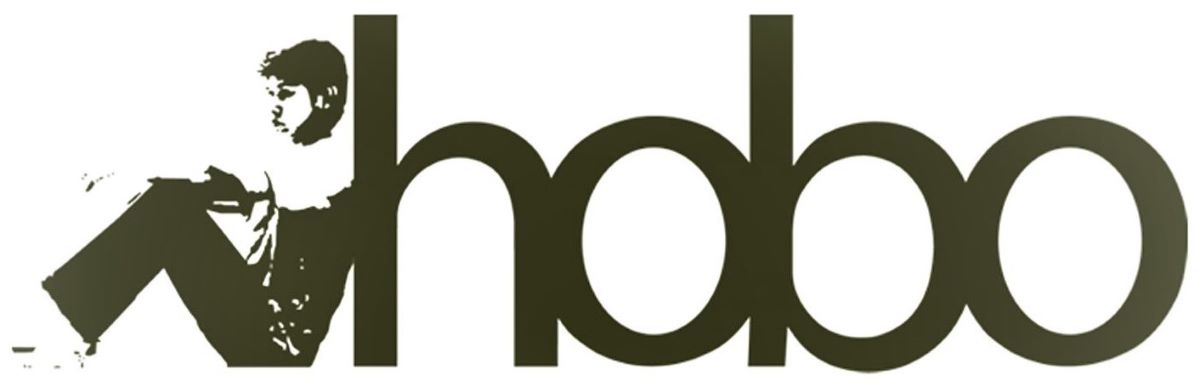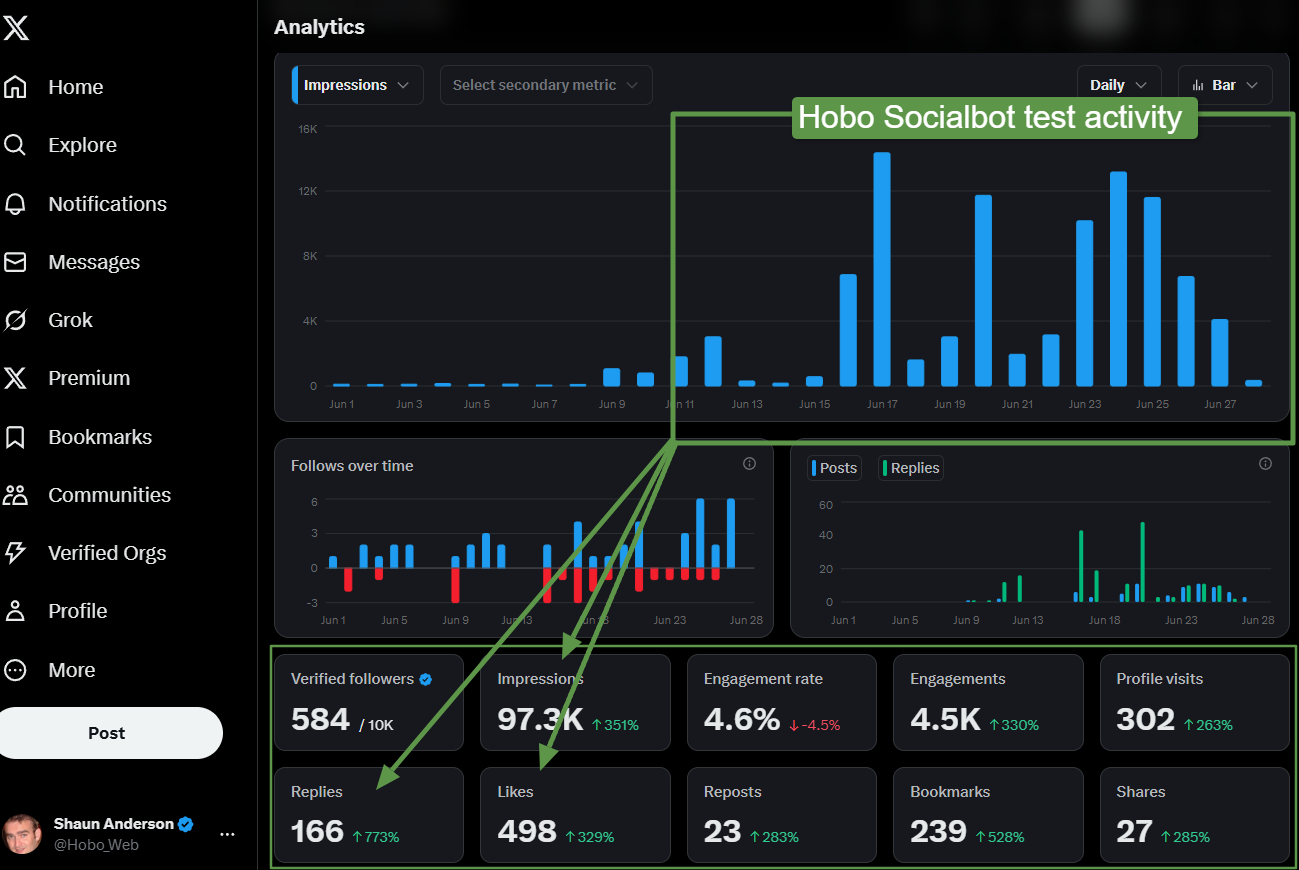
The X (formerly Twitter) platform thrives on timeliness and consistency. To build a presence, you need to be part of the conversation, sharing valuable content at a steady pace. But who has the time to manually post updates throughout the day? The process is a notorious time-sink, pulling you away from the work that truly matters.
And often, just visiting these sites can be a big distraction for social media managers!
You could turn to commercial scheduling tools like Buffer or Hootsuite, but their subscription, API and user access fees add up, and you’re ultimately handing your account access and data over to a third-party service.
What if there was a better way? What if you could build your own powerful, private, and completely free X scheduler using a tool you already have open all day: Google Sheets?
Introducing Hobo Socialbot: Your Personal Scheduling Framework
Hobo Socialbot isn’t just another social media tool; it’s a pre-built Google Sheets framework that empowers you to create your own robust scheduler.
Instead of signing up for a service, you make a copy of our template. We provide the sophisticated code and the simple spreadsheet interface; you connect it to your own personal X Developer account.
This one-time setup gives you a level of power, privacy, and control that no third-party service can match when it comes to scheduling posts to X (Twitter).
Why This Model is Perfect for X
Using your own personal API keys is the secret to unlocking the full, free potential of the X platform for automation.
1. You Get Your Own Generous API Quota
This is the most critical advantage. When you use your own X Developer App, you get your own personal API allowance of 1,500 posts per month. This isn’t a small slice of a shared pie; it’s your entire personal budget.
Let’s break that down:
- A heavy schedule of 10 posts per day comes out to about 300 posts per month.
- This means even with a very active content calendar, you’re only using 20% of your personal monthly allowance.
With Hobo Socialbot, you can confidently schedule a robust content stream without ever worrying about hitting a shared limit.
2. You Control Your Account’s Reputation
Because all API calls originate from an application that you own, your automation activity is tied directly and transparently to you. This is the cleanest and safest way to interact with the platform, ensuring your account’s reputation remains firmly in your hands.
3. It’s Completely Free
This entire powerful setup costs you nothing. It leverages the free tiers of both Google Sheets and the X API, providing a professional-grade scheduling solution without the monthly subscription fees.
Playing by the Rules: How to Be a “Good Citizen” on X
A powerful tool requires responsible use. X has a strict Spam Policy designed to protect the quality of real-time conversation. The most important rule for any scheduler is the prohibition on duplicative content.
Posting the same, or substantially similar, tweet repeatedly is a direct violation that can get your posts hidden or your account suspended.
The goal of Hobo Socialbot is to free up your time to create better, more varied content, not just to automate noise. Use the time you save to craft unique and engaging posts for each time slot.
How to Get Started in 3 Simple Steps

- Get the Framework: Get a copy of the Hobo Socialbot Google Sheets template.
- Create Your X Developer App: Follow our simple guide to create your own free application in the X Developer Portal. It’s a one-time process that puts you in control.
- Connect & Schedule: Copy your personal API keys into the
Settingstab of your new sheet. From there, just fill out a row with your content, mark it as “SCHEDULED,” and let the bot handle the rest.
Of course. Here is the full, definitive documentation for connecting the HoboSocial Scheduler to X (Twitter).
This guide consolidates our entire troubleshooting journey into a single, correct, step-by-step process. It covers every setting we had to check and is based on the final, working version of the script (v18.0) that uses the X API v2 and OAuth 2.0 for text-only posting on the Free plan.
Hobo SocialBot: X (Twitter) Connection Guide
This only takes a few minutes and only needs to be completed once to enable scheduling posts to X (Twitter).
Overview
This guide provides the steps to connect your Hobo Socialbot Google Sheet to the X (Twitter) API. The final version of the script uses the modern X API v2 with OAuth 2.0 authentication. This method is compatible with the X API’s Free plan but is limited to posting text and links only (no images or videos although contact us if you have a paid X API, which you need to post images and videos to X. Version 1 of Hobo Socialbot focuses on free API access level.
Prerequisites
Before you begin, please ensure you have the following:
- Ensure you have the latest version of Hobo Socialbot in Google Sheets.
- You have an X (Twitter) account with a verified phone number.
- You have signed up for an X Developer Account and have access to the Developer Portal dashboard.
Step 1: Get Your Redirect URI from Google Apps Script
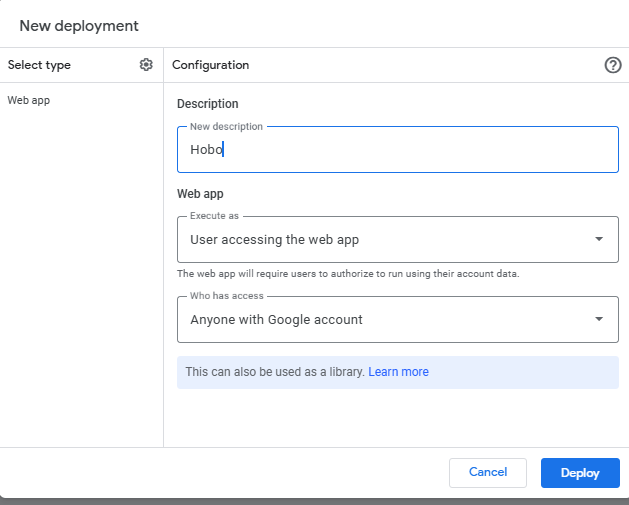
This is a unique URL for your specific script file that you will need to give to X.
- In your Google Sheet, go to the menu Extensions > Apps Script.
- In the Apps Script editor, click the blue Deploy button in the top-right corner.
- Select Manage deployments.
- Find your active deployment (there should only be one) and click the Copy button next to the Web app URL. This URL ends in
/exec. - Keep this URL safe; you will need it in Steps 2 and 4 in this guide on this page.
Step 2: Create & Configure Your App in the X Developer Portal
This process creates the “door” on the X platform that your script will connect to. For a clean setup, it’s best to start with a brand-new app.
- Navigate to the X Developer Portal.
- Select your Project on the left sidebar (or create a new one).
- Within the project, click “+ Add App”. Give your new app a unique name (e.g., “HoboSocial Scheduler App”).
- After the app is created, navigate to its settings page. Click “Set up” under User authentication settings.
- Configure the settings exactly as follows:
- App permissions:
- ✅ Read and Write
- Type of App:
- ✅ Web App, Automated App or Bot
- App info:
- Callback URI / Redirect URL: Paste the base Web app URL you copied in Step 1 (the one ending in
/exec). Do not add any other text to it. - Website URL: You can paste your business URL or the URL of your Google Sheet.
- Callback URI / Redirect URL: Paste the base Web app URL you copied in Step 1 (the one ending in
- App permissions:
- Click Save.
Step 3: Get Your OAuth 2.0 Credentials
These are the “keys” the script uses to identify itself to your app on X.
- In your new App’s dashboard on the X Developer Portal, click the “Keys and tokens” tab.
- Find the section titled OAuth 2.0 Client ID and Client Secret.
- You will see your Client ID.
- You will need to click “Regenerate” to view your Client Secret. Copy it immediately and save it somewhere secure, as it will not be shown again.
- IMPORTANT: You can completely ignore the other sections on this page, such as “Consumer Keys (API Key and Secret)” and “Bearer Token”. Our script does not use them.
Step 4: Update the “Settings” Sheet
Now, transfer the information from Google and X into your spreadsheet.
- Open the “Settings” sheet in your Google Spreadsheet.
- Use the table below to paste the correct values into the cells in Column B.
| Paste this Value… | …into the Cell Next to this Label |
| Your Web app URL from Step 1 | HoboSocial - Google App - Redirect URI |
| Your Client ID from Step 3 | X V2 - Client ID |
| Your Client Secret from Step 3 | X V2 - Client Secret |
Step 5: Authorise the Application
This is the final step where you connect your X account to the script.
- In your Google Sheet, go to the menu HoboSocial Menu > Authenticate Platforms > Authorise X (V2).
- A dialogue box will appear. Click the link to open the X authorisation page.
- Log in to the X account you want to post from and click “Authorise app”.
- You will be redirected to a page that says “Success! X V2 tokens saved.”
- This process will automatically fill in the
X V2 - Access Token,X V2 - Refresh Token, andX V2 - Token Expiryfields in your sheet.
Troubleshooting
If you encounter an error during Step 5, it is almost always due to a mismatch in the setup.
- Error: “Something went wrong…” on the X website: This means the Callback URI / Redirect URL you entered in the X Developer Portal (Step 2) does not exactly match the base URL in your
HoboSocial - Google App - Redirect URIcell. - Error: “Missing X V2 Access Token…” in your sheet: This means the Client ID or Client Secret you pasted into the sheet (Step 4) is incorrect. Carefully re-copy them from the portal.
Take Back Control of Your X Workflow
Stop renting your social media tools and start owning your automation. The Hobo Socialbot framework gives you the power to transform a simple spreadsheet into a private, powerful, and persistent scheduling machine for X.
Get started today and see what’s possible when you have complete control.
Hobo Socialbot is a social media scheduler in Google Sheets that you can use to schedule unlimited posts to the X platform. You can also post to LinkedIn, post to Facebook and Bluesky too.
Disclosure: Hobo Web uses generative AI when specifically writing about our own experiences, ideas, stories, concepts, tools, tool documentation or research. Our tool of choice is in this process is Google Gemini Pro 2.5 Deep Research. This assistance helps ensure our customers have clarity on everything we are involved with and what we stand for. It also ensures that when customers use Google Search to ask a question about Hobo Web software, the answer is always available to them, and it is as accurate and up-to-date as possible. All content was verified as correct. Edited and checked by Shaun Anderson, creator of Hobo Socialbot, primary content creator at Hobo and founder of the Hobo Web site in 2006. See our AI policy.