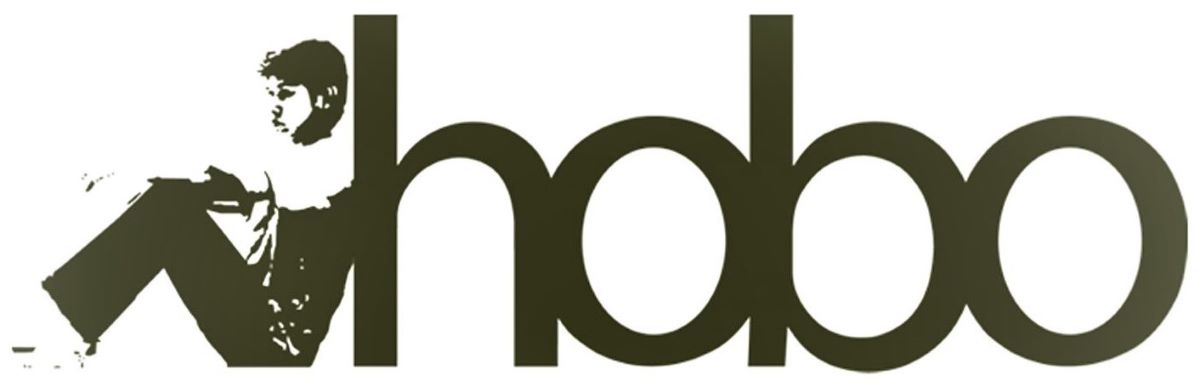Instagram is a visual-first platform where consistency and quality are everything. Building a strong presence requires a constant stream of compelling images, videos, and carousels. But the creative process is often bogged down by the tedious mechanics of posting, especially when you’re trying to manage content from a desktop. The workflow is a notorious time-sink.
And often, just visiting the app to post can be a huge distraction for social media managers!
You could turn to commercial scheduling tools like Later, Planoly, or Buffer, but their subscription fees quickly add up, especially if you need advanced features like carousel scheduling. Plus, you’re handing your account access and private content over to a third-party service.
What if there was a better way? What if you could build your own powerful, private, and completely free Instagram scheduler using a tool you already have open all day: Google Sheets?
Introducing Hobo Socialbot: Your Personal Scheduling Framework
Hobo Socialbot isn’t just another social media tool; it’s a pre-built Google Sheets framework that empowers you to create your own robust scheduler.
Instead of signing up for a service, you make a copy of our template. We provide the sophisticated code and the simple spreadsheet interface; you connect it to your own personal Meta (Facebook) Developer account.
This one-time setup gives you a level of power, privacy, and control that no third-party service can match when it comes to scheduling posts to Instagram.
Why This Model is Perfect for Instagram
Using your own developer app is the secret to unlocking advanced, free, and powerful automation for Instagram.
1. Unlock Advanced Content Formats for Free. This is the most critical advantage. Hobo Socialbot is designed to handle Instagram’s most engaging formats. You can schedule:
- Single image posts.
- Multi-image carousel posts (up to 4 images). The ability to schedule carousels is often a premium, paid feature in other tools. With Hobo Socialbot, this powerful capability is built in and completely free, allowing you to create richer, more engaging content without upgrading to a costly plan.
2. You Have Total Content Privacy Because the script runs within your own Google Account; your content descriptions and image URLs never sit on a third-party server. When a post is published, the information is sent directly from your Google Sheet to Meta’s servers. This is the most secure and private way to manage your content workflow.
3. API access is Free. This entire powerful setup costs you nothing outside of purchasing Hobo Socialbot. It leverages the free tiers of both Google Sheets and the Meta (Facebook) Graph API, providing a professional-grade scheduling solution without the monthly subscription fees.
Embrace Authenticity, Not Just Automation
A powerful tool requires responsible use. Instagram’s algorithm rewards high-quality, authentic content. The platform has strict policies against spammy or inauthentic behaviour.
The goal of Hobo Socialbot is to free up your time from the mechanics of posting so you can create better, more engaging content. Remember the media-first rule: every post on your Instagram feed must contain at least one image or video. Use the time you save to perfect your visuals and craft compelling captions.
How to Get Started in 3 Simple Steps
- Get the Framework: Get a copy of the Hobo Socialbot Google Sheets template.
- Configure Your Meta (Facebook) App: Follow our simple guide to configure your free application in the Meta Developer Portal. It’s a one-time process.
- Connect & Schedule: Copy your App and Account details into the Settings tab. From there, just fill out a row with your content and image URLs, mark it as “SCHEDULED,” and let the bot handle the rest.
Hobo Socialbot: Instagram Connection Guide
This guide provides the steps to connect your Hobo Socialbot Google Sheet to the Instagram API via your Facebook App. This only needs to be completed once.
Prerequisites
Before you begin, please ensure you have the following:
- You have the latest version of Hobo Socialbot in Google Sheets.
- You have a Facebook Developer Account and have created an App.
- You have an Instagram Business Account (or Creator Account).
- Crucially, your Instagram Business Account must be correctly linked to a Facebook Page that you manage.
Step 1: Get Your Redirect URI from Google Apps Script
This is a unique URL for your specific script file that you will need to give to Meta.
- In your Google Sheet, go to the menu Extensions > Apps Script.
- In the Apps Script editor, click the blue Deploy button and select Manage deployments.
- Find your active deployment and click the Copy button next to the Web app URL. This URL ends in
/exec. - Keep this URL safe; you will need it in the next step.
Step 2: Configure Your App in the Meta (Facebook) Developer Portal
This process ensures your app has the right “door” to connect to Instagram.
- Navigate to the Meta Developer Portal and select your app.
- On the left sidebar, under “App settings,” click Basic. Ensure your App ID and App Secret are filled in.
- On the left sidebar, under “Products,” click Facebook Login, then select Settings.
- In the “Valid OAuth Redirect URIs” field, paste the Web app URL you copied in Step 1.
- Click Save Changes at the bottom of the page.
Step 3: Update the “Settings” Sheet
Now, transfer the necessary information into your spreadsheet.
- Open the “Settings” sheet in your Google Spreadsheet.
- Paste your Facebook App ID and App Secret into the corresponding cells.
- Paste the ID of the Facebook Page that your Instagram account is linked to into the
HoboSocial - Facebook - Page IDcell. - Paste your Web app URL from Step 1 into the
HoboSocial - Google App - Redirect URIcell.
Step 4: Authorise and Find Your Instagram ID
This is a two-part step to connect the script and get your specific Instagram ID.
- In your Google Sheet, go to the menu HoboSocial Menu > Authenticate Platforms > Authorise Facebook, Instagram & Threads.
- Follow the prompts in the dialogue box to open the authorisation URL and grant all the requested permissions. You will be redirected to a “Success” page.
- Next, go to HoboSocial Menu > Authenticate Platforms > Find Instagram Account ID.
- A box will appear with your unique Instagram Account ID. Copy this ID.
- Paste it into the cell next to
HoboSocial - Instagram - Account IDin your Settings sheet.
Troubleshooting
- Error: “Could not find a linked Instagram Business Account…”: This means your Instagram account is not correctly set up as a Business/Creator account and linked to the Facebook Page you specified. Please check your settings on Facebook and Instagram.
- Authorisation Errors: If you get an error during the authorisation step, it usually means the Redirect URI in your Facebook App settings does not exactly match the one in your sheet.
Take Control of Your Instagram Workflow
Stop spending your valuable time on the manual chores of posting. The Hobo Socialbot framework gives you the power to transform a simple spreadsheet into a private, powerful, and persistent scheduling machine for Instagram.
Get started today and see what’s possible when you have complete control.
Disclosure: Hobo Web uses generative AI when specifically writing about our own experiences, ideas, stories, concepts, tools, tool documentation or research. Our tool of choice is in this process is Google Gemini Pro 2.5 Deep Research. This assistance helps ensure our customers have clarity on everything we are involved with and what we stand for. It also ensures that when customers use Google Search to ask a question about Hobo Web software, the answer is always available to them, and it is as accurate and up-to-date as possible. All content was verified as correct. Edited and checked by Shaun Anderson, creator of Hobo Socialbot, primary content creator at Hobo and founder of the Hobo Web site in 2006. See our AI policy.