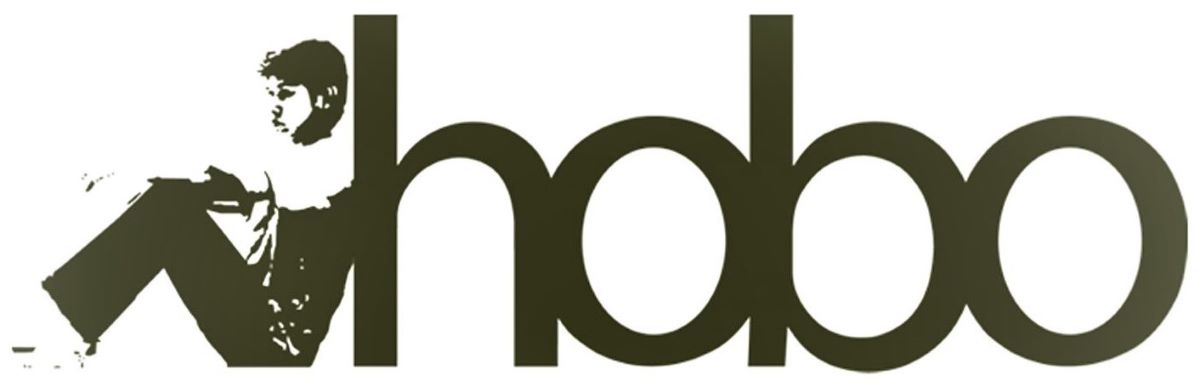Disclosure: Hobo Web uses generative AI when specifically writing about our own experiences, ideas, stories, concepts, tools, tool documentation or research. Our tool of choice is in this process is Google Gemini Pro 2.5 Deep Research. This assistance helps ensure our customers have clarity on everything we are involved with and what we stand for. It also ensures that when customers use Google Search to ask a question about Hobo Web software, the answer is always available to them, and it is as accurate and up-to-date as possible. All content was verified as correct. Edited and checked by Shaun Anderson, creator of the Hobo SEO Dashboard and founder of Hobo Web. See our AI policy.
The Clients tab in Hobo SEO Dashboard is your client control centre.
Each website from Search Console is a “client”, and each client’s details are stored in one column in your Clients tab. The Dashboard will automatically cycle through each column (each client) in your sheet to produce individual reports for them in Google Sheets.
Despite its incredible complexity, Hobo SEO Dashboard is entirely controlled by a Google Sheet, remember. It can be configured in any way you need, before and after report generation.
While we recommend beginners use the Set Admin menu to add new clients to the client tab, you can do so manually, too.
At any time, you can go in and tweak the settings in the Client Tab and modify the details in the column for that particular client. You can add things like email addresses and keywords to track.
The Clients tab in Hobo SEO Dashboard will not change in future iterations. The software is built on top of it. So feel free to add details. Simply delete columns (clients) you don’t want from the sheet, although do note the Client Archive function (Row 111).
We recommend you use it and populate it with all relevant details for any client you wish to (optionally) email published reports to.
NOTE: When you sync your clients, most of this stuff on this page is done automatically, apart from adding sensitive client info, naturally. The system uses the Clients tab as the central data source, but the Clients tab is 100% editable by you.
TIP: If you have problems loading any specific client in Hobo SEO Dashboard, go to Row 42 for that client in your Clients tab and select “Override“. The next time that particular client loads (you can also move the client to column C on your Clients tab to ensure the Dashboard will run a report for this client next in the queue. Column C in your Clients tab is the next client to be loaded – the next in the queue. When a client report is published, the Override status is removed automatically.
Introduction
This report provides an in-depth analysis of the configuration settings found within the ‘Clients’ tab of the Hobo SEO Dashboard. The Hobo SEO Dashboard is an automated SEO reporting and auditing system operating within the Google Sheets environment, designed primarily for SEO professionals, agencies, and multi-site managers.
Its core functions involve integrating data from Google Search Console (GSC) – known as Hobo SC – and technical site crawls (facilitated by Screaming Frog data analysis, known as Hobo SF) to generate comprehensive SEO reports.
This analysis details the purpose and function of each specified setting, elucidating how they collectively enable site configuration, data integration, audit customisation, report generation, client communication, and system automation.
The focus is on understanding how these parameters control the dashboard’s operations for individual client projects.
Autonomy and Automation
The entire aim of Hobo SEO Dashboard is autonomy and automation. All default settings are preset to allow you to instantly initialise your Dashboard, IE, they run automatically, when you initialise from the main menu.
See Tip 1: Turn ON Automated Reporting in Hobo SEO Dashboard.
Section 1: Core Client and Website Configuration
This group of settings establishes the fundamental identity and technical parameters of the client website being analysed.
Correct configuration here is crucial for accurate data retrieval and analysis – note that by DEFAULT, Hobo SEO Dashboard is set at the optimal configuration. These will auto-configure when you select Hobo Admin > Report Scheduler > Activate Automated Reporting.
Row 1: Hobo SEO Dashboard – Your product identifier
Do NOT modify this. The system needs it.
Row 2: Canonical Domain (e.g., https://www.hobo-web.co.uk/)
Specifies the definitive, preferred version of the client’s domain, including the protocol (https) and any subdomain (www). This is essential for ensuring consistency in reporting and for checks related to canonicalisation issues during site audits. Importantly, ensure the slash – “/” – is included at the end.
Row 3: Redirected 1 (e.g., https://hobo-web.co.uk/)
USED BY SYSTEM. EDIT ROW 2. Defines the first common variant of the domain that should permanently redirect (301) to the Canonical Domain. This is typically the non-www version if the canonical includes www, or vice versa, using the same protocol.
Row 4: Redirected 2 (e.g., http://www.hobo-web.co.uk/)
USED BY SYSTEM. EDIT ROW 2. Defines a second common variant, usually the HTTP version of the canonical domain (with www if applicable), which should also redirect to the primary Canonical Domain. Tracking these ensures proper domain consolidation for SEO.
Row 5: Redirected 3 (e.g., http://hobo-web.co.uk/)
USED BY SYSTEM. EDIT ROW 2. Defines a third common variant, typically the http, non-www version, which should redirect to the Canonical Domain. Ensuring all major variants redirect correctly prevents duplicate content issues and consolidates link equity.
Row 6: Base (e.g., hobo-web.co.uk)
USED BY SYSTEM. EDIT ROW 2. Specifies the root domain name without protocol or subdomains. This is used for filtering data, internal linking analysis, or potentially connecting with domain-level GSC properties.
Row 7: Search Page (e.g., N/A)
USER INPUT – ADD A SAMPLE URL – Designates the URL pattern or specific URL of the website’s internal search results page. This can be used to identify and potentially exclude search result pages from certain analyses or indexing checks, as they often provide limited SEO value. N/A indicates it’s not defined or applicable for this client.
Row 8: Gone 404 (e.g., https://www.hobo-web.co.uk/error-page-test-should-404)
USED BY SYSTEM. EDIT ROW 2. Provides a specific URL on the client’s site that is known to return a 404 (Not Found) status code. This allows the system to periodically test and confirm that the server correctly handles requests for non-existent pages, which is important for user experience and crawl efficiency.
Row 9: Gone 410 (e.g., N/A)
USER INPUT – ADD A SAMPLE URL – Similar to the 404 test URL, this field is for a URL known to return a 410 (Gone) status code, indicating a resource has been permanently removed. Testing this confirms the correct server configuration for intentionally removed content. N/A signifies that no specific 410 test URL is set.
Row 10: XML Sitemap (e.g., N/A)
USER INPUT – ADD A SAMPLE URL – Specifies the direct URL to the client’s primary XML sitemap file. This allows the dashboard to potentially fetch the sitemap for analysis, compare it against crawled pages, or check its validity. N/A indicates it’s not provided, or perhaps auto-discovery is used.
Row 11: Robots.txt (e.g., https://www.hobo-web.co.uk/robots.txt)
USED BY SYSTEM. EDIT ROW 2. Provides the direct URL to the client’s robots.txt file. This file instructs search engine crawlers which parts of the site should not be crawled or indexed. The dashboard uses this URL to fetch and analyse the file for potential issues or misconfigurations.
Row 13: XML Sitemap 2 (e.g., N/A)
USER INPUT – ADD A SAMPLE URL – Allows for the specification of a secondary XML sitemap URL. This might be used for sites with multiple sitemaps (e.g., for images, videos, or different site sections). N/A indicates no secondary sitemap is specified.
These initial settings form the bedrock of the dashboard’s understanding of the target website.
Correctly defining the canonical domain and its variants ensures that data analysis focuses on the intended entity, while specifying critical files like robots.txt (Row 11) and sitemaps (Row 10, Row 13) enables direct checks of fundamental SEO configurations.
The inclusion of test URLS for 404/410 errors (Row 8, Row 9) facilitates automated verification of server response codes, a basic but crucial aspect of technical health.
Note that ALL checks in the Clients tab for the reporter to function are automatically handled by the system via regular scheduled imports and synchronisations of your Google Search Console account and Google Drive.
Section 2: API Integrations and External Data Sources
This section details the settings required to connect the Hobo SEO Dashboard to external data sources via APIs, primarily Google services. These integrations are fundamental for populating reports with performance data.
- Row 12: Search Console Api (e.g., N/A)
- USED BY SYSTEM – This field holds credentials or status related to connecting to the Google Search Console API. GSC provides vital data on organic search performance, indexing status, and crawl errors. N/A suggests it might not be configured directly here or rely on broader account authorisation. The dashboard heavily relies on GSC data for features like “Winners and Losers” analysis. (USED BY SYSTEM)
- Row 14: URL Inspector (e.g., N/A)
- A URL to perform deep analysis on. (NOT ACTIVATED).
- Row 18: Pagespeed API (e.g., AIzaSyAjvyWfa-VQCiccccccccccJG3FbKRLN1Ks)
- Contains the API key required to access Google’s PageSpeed Insights API. This allows the dashboard to automatically fetch performance metrics (including Core Web Vitals) for client pages, enabling analysis of site speed and user experience factors.
- Row 49: Analytics ID (e.g., Blank)
- This field is intended to store the Google Analytics property ID (e.g., GA4 Measurement ID). Integration with Google Analytics would allow the dashboard to incorporate website traffic and user behaviour data alongside search performance and technical data, offering a more holistic view. A blank value means GA integration is not configured for this client.
- Row 47: SC Access (e.g., YES)
- USED BY SYSTEM – A flag confirming that the necessary authorisation to access the client’s Google Search Console data has been granted. This is a prerequisite for any GSC-related reporting features within the dashboard.
- Row 87: SC Access Type (e.g., SINGLE)
- USED BY SYSTEM – Defines the type of Google Search Console property the dashboard is accessing for this client. ‘SINGLE’ refers to a specific URL-prefix property (e.g., https://www.example.com). Other options include ‘DOMAIN’ for accessing domain-level properties, which aggregate data across subdomains and protocols, or NO, for now access. This setting dictates how GSC data is queried and scoped.
Connecting to external APIS, particularly Google Search Console (Row 12, Row 47, Row 87) and PageSpeed Insights (Row 18), is central to the dashboard’s functionality.
These integrations automate the collection of critical performance data, saving significant manual effort and enabling features like performance trend analysis and algorithm impact assessment.
The configuration details, such as the specific GSC property type (Row 87), ensure data accuracy relative to the client’s setup.
The potential for Google Analytics integration (Row 49) further suggests a design aimed at consolidating key website performance data streams.
Section 3: Audit Scope, Scheduling, and Technical Checks
These settings control the depth, frequency, and specific elements of the automated technical SEO audits performed by the dashboard, leveraging data primarily from sampling tests carried out directly in the Domain Stats tab of Hobo SEO Dashboard and full or partial site crawls (via Hobo SF integration).
- Row 37: Crawl Tab Limit (Rows) (e.g., 1000)
- Sets a limit on the number of rows (URLS) to be processed from the input crawl data tabs ( from Screaming Frog exports analysed by Hobo SF). This helps manage processing time and resource usage within Google Sheets, especially for very large websites. It is by this process that Hobo SEO Dashboard can be used on any website no matter how large.
- Row 39: Crawl Error Tabs Results (Rows) (e.g., 1000)
- Specifies the maximum number of rows (issues) to display in the output tabs dedicated to specific crawl errors (e.g., 404s, redirect chains). This keeps the individual error reports manageable within the spreadsheet interface.
- Row 40: Report Schedule (Days) (e.g., 7)
- Defines the frequency, in days, at which the main automated reports (including crawl analysis and GSC data updates) should be generated for the client. A value of 7 indicates weekly reporting.
- Row 53: Deep Errors Crawl (e.g., YES)
- Enables a more intensive analysis of crawl data, involving checks that require more processing or cross-referencing of data points to uncover complex issues. Disabling this might speed up processing at the cost of potentially missing some nuanced errors.
- Row 54: Drive Depth (e.g., 20)
- Relates to how many crawl files or report versions are kept or analysed from Google Drive, or the folder depth searched for input files. A higher number might enable longer-term trend analysis but could increase processing load or storage usage.
- Row 57: Check Crawl Overview (e.g., YES)
- Enables the generation or inclusion of a summary section based on the crawl data, providing a high-level overview of site structure and technical health.
- Row 58: Analyse Dead Pages (e.g., YES)
- Instructs the system to specifically identify and report on pages found during the crawl that attract no clicks from Google Search.
- Row 59: Get Crawl Files (e.g., YES)
- Activates the process of retrieving the necessary crawl data files ( exported from Screaming Frog to Google Drive) for analysis by the Hobo SF component.
- Row 60: Check for New 404s (e.g., YES)
- Enables a check specifically designed to identify 404 errors that have appeared since the previous crawl or report, helping to quickly spot newly broken links.
- Row 61: Check for External Client Errors (e.g., YES)
- Activates analysis to find links pointing from the client’s site to external websites that result in client errors (4xx status codes), indicating broken outbound links.
- Row 62: Check for Missing Alt Attributes (e.g., YES)
- Enables the identification of image (<img>) tags within the website’s HTML that lack descriptive alt attributes. Missing alt text impacts accessibility and image SEO.
- Row 63: Check for Security Issues (e.g., YES)
- Activates checks for common web security vulnerabilities or configuration issues, such as mixed content (HTTP resources on HTTPS pages), insecure forms, or potentially unsafe cross-origin links.
- Row 64: Check for New 500 Errors (e.g., YES)
- Enables a check to identify pages returning 5xx server errors that were not present in the previous crawl, highlighting new server-side problems.
- Row 65: Check for Missing H1 Tags (e.g., YES)
- Activates the identification of pages that do not contain a main heading tag (<h1>). H1 tags are important for page structure and indicating the main topic to search engines and users.
- Row 66: Check for Pagination Sequence Errors (e.g., YES)
- Enables analysis of paginated series (pages linked using rel=next/prev attributes) to detect breaks or errors in the sequence, which can hinder crawling and indexing of paginated content.
- Row 67: Check for Pagination URL Errors (e.g., YES)
- Activates checks for common errors in the implementation of pagination URLs themselves, such as incorrect parameters or malformed links within the pagination controls.
- Row 68: Check for Mixed Content Errors (e.g., YES)
- Enables the specific identification of HTTPS pages that load resources (like images, scripts, or stylesheets) over insecure HTTP, which triggers browser warnings and is a security concern.
- Row 69: Check for Missing Title Tags (e.g., YES)
- Activates the identification of pages lacking an HTML title tag (<title>). The title tag is a critical on-page SEO element, appearing in browser tabs and search results.
- Row 70: Check for Non-Indexable Canonicals (e.g., YES)
- Enables a check for pages where the specified canonical URL (via <link rel=”canonical”> or HTTP header) points to a URL that is itself non-indexable (e.g., due to robots.txt disallow, noindex tag, or redirects), creating conflicting signals for search engines.
- Row 71: Check for URL Space Issues (e.g., YES)
- Activates analysis, potentially looking for problems related to the structure and consistency of URLS across the site, such as excessive parameters, inconsistent casing, or trailing slash issues.
- Row 72: Check for Insecure Form URLS (e.g., YES)
- Enables the identification of forms (<form>) located on HTTPS pages that submit data to an insecure HTTP URL, posing a security risk.
- Row 73: Check for AMP Non-Indexable Canonicals (e.g., YES)
- Activates a specific check for Accelerated Mobile Pages (AMP) where the canonical URL specified on the AMP page points to a non-indexable version, which can prevent the standard page from being indexed correctly.
- Row 74: Check for Internal No Response Inlinks (e.g., YES)
- Enables the identification of internal links pointing to URLS within the site that failed to respond during the crawl (e.g., timed out), indicating potentially serious server or network issues.
- Row 75: Check for Unsafe Cross-Origin Links (e.g., YES)
- Activates checks for outbound links (<a> tags) that use target=”_blank” (to open in a new tab) without also including rel=”noopener” or rel=”noreferrer”, which can be a security vulnerability.
- Row 76: Check for Soft 404 Inlinks (e.g., YES)
- Enables the identification of internal links pointing to pages that Google identifies as ‘Soft 404s’ – pages that return a 200 OK status but appear to be error pages in content. This requires integration with GSC data.
- Row 77: Check for Pages with Blocked Resources (e.g., YES)
- Activates analysis to find pages where critical resources (like CSS or JavaScript files) needed for rendering are blocked from being crawled (e.g., by robots.txt), which can hinder Google’s ability to understand the page content.
- Row 78: Check for Internal Redirect Inlinks (e.g., YES)
- Enables the identification of internal links that point to URLs which then redirect to another internal URL. While redirects work, updating these links directly improves crawl efficiency.
- Row 79: Check for Internal Redirect Chains (e.g., YES)
- Activates the detection of sequences where one internal URL redirects to another, which then redirects again (potentially multiple times). Redirect chains waste crawl budget and slow down user experience.
- Row 80: Check for Protocol-Relative Outlinks (e.g., YES)
- Enables the identification of outbound links using protocol-relative URLs (e.g., //externaldomain.com). While once common, these can cause issues on HTTPS sites and explicit protocols (https://) are now preferred.
- Row 81: Check for Near-Duplicates Report (e.g., YES)
- Activates an analysis module designed to identify pages with highly similar content, which can lead to issues with content dilution or perceived duplication by search engines. This often involves analysing page text similarity.
- Row 82: Check for Missing Inlinks (e.g., YES)
- Enables the identification of ‘orphan pages’ – pages discovered during the crawl (or perhaps listed in the sitemap) that have no internal links pointing to them, making them hard for users and search engines to find.
- Row 83: Check for Pagination Issues (e.g., YES)
- Acts as a master switch or summary check for various pagination-related problems, encompassing the specific sequence and URL error checks (Row 66, Row 67).
- Row 84: Robots.txt (e.g., YES)
- Enables the inclusion of analysis related to the robots.txt file itself in the report, such as checking its validity, identifying potential conflicts, or listing disallowed paths.
This extensive suite of technical checks (Row 57 – Row 84) demonstrates the dashboard’s focus on in-depth site auditing.
By leveraging crawl data, users can automate the detection of a wide array of common and complex SEO issues, from basic broken links and missing tags to more nuanced problems like redirect chains (Row 79), mixed content (Row 68), and non-indexable canonicals (Row 70).
The ability to toggle these checks individually allows users to tailor the audit scope, while scheduling settings (Row 40) automate the ongoing monitoring process.
The limits on row processing (Row 37, Row 39) reflect the practical constraints of operating within the Google Sheets environment.
Section 4: Client Reporting and Communication
These settings manage the output and delivery of the generated SEO reports to clients or stakeholders, including report access, templating, and automated email communication.
- Row 43: Client Name (e.g., Shaun)
- Specifies the name of the client, used for labelling reports and personalising communications.
- Row 44: Client Report Link ID (e.g., 1IVq91pKfffffffff452dxl4IC-yrMk-IW39RWL33mc0)
- USED BY SYSTEM – Contains the unique Google Sheets ID for the specific report generated for this client. This ID forms part of the report URL and is used internally to target updates.
- Row 45: Client Report Link (e.g., https://docs.google.com/spreadsheets/d/xxxxxxxxxxxx-yrMk-IW39RWL33mc0/edit?gid=2037957466#gid=2037957466)
- USED BY SYSTEM – Provides the full, direct URL to access the client’s dedicated Google Sheet report. This link can be shared with the client or used by the agency for easy access. The URL structure indicates it points to a specific sheet (gid) within the spreadsheet.
- Row 46: Template ID (e.g., 1xmKSXUB6-WzPpTxxxCxxtvvvvvvduvnjPYppfeZ80w)
- USED BY SYSTEM – Specifies the Google Sheets ID of the master template file used as a base when creating new client reports. This ensures consistency in structure, formatting, and branding across all client reports generated by the system. Customisations to the reporting format would typically be made to this template. Indeed, by making a copy of the default template Hobo SEO Dashboard used, and replacing your template id in Row 46 and modifying it by adding your logo etc, you can effectively brand your reports with 100% control – although there is also a systematic way of doing this directly from the dashboard.
- Row 48: Client Email (s) (e.g., shaun.anderson@hobo-web.co.uk)
- Lists the email address(s) to which automated report updates or notifications should be sent for this client. Multiple emails supported, separated by commas.
- Row 52: Email PS – This message goes to clients (e.g., Check out the new Search Console data…)
- Defines a custom message to be appended to the automated emails sent to clients. This allows for adding timely notes, highlights, or calls to action relevant to the current reporting period.
- Row 112: Send Regular (Update) Email (e.g., YES)
- Acts as the master switch to enable (‘YES’) or disable (‘NO’) the automated sending of scheduled update emails to the client email addresses specified in Row 48. This is a core automation feature for client communication.
- Row 113: Last Regular (Update) Email (e.g., 1/1/2024)
- USED BY SYSTEM – Records the date when the last scheduled update email was successfully dispatched. This timestamp is used by the system’s scheduler to determine when the next email is due based on the defined frequency.
- Row 114: Last Regular (Update) Email Schedule (e.g., 32)
- Set a specific frequency, potentially in days, for the regular update email, possibly overriding or complementing the main ‘Report Schedule’ (Row 40). A value like 32 could imply a schedule slightly longer than monthly, perhaps aligning with specific billing cycles or review meetings. Its exact interaction with other schedule settings (like Row 258/Row 259) requires clarification.
- Row 115: Last Regular (Update) Email SENT (e.g., NO)
- USED BY SYSTEM – A status flag indicating whether the most recently scheduled email communication has been successfully sent. It resets to ‘NO’ after a successful send or if an attempt failed, acting as a state tracker for the emailing process.
- Row 293: WHITELABEL – Brand Reports with your styles (e.g., Blank)
- This field controls the activation of whitelabelling features, allowing agencies to apply their own branding (logos, colour schemes) to the generated white label reports, either configured by duplicating and replacing the master template. A blank value suggests it might be off or configured elsewhere.
- Row 294: WHITELABEL – Brand Reports with Limit Offers (e.g., Blank)
- Similar to the general whitelabelling switch, this might control a specific aspect related to including promotional offers within the branded reports or associated communications.
- Row 301: Reporter Emails – Your Logo URL (e.g., https://drive.google.com/uc?export=view&id=1dYhhGWLxA9XRJ8uSAtje4PH8WiNXE546)
- Stores the URL of the agency’s logo image. This image must be hosted publicly (e.g., Google Drive with correct sharing settings) and embeddable to be included in the automated emails sent to clients, reinforcing the agency’s brand.
- Row 302: Reporter Emails – Your email footer disclaimer (e.g., Text provided)
- Defines the standard legal disclaimer or informational footer text appended to all automated emails. The provided example text emphasizes data privacy and the system’s operation entirely within the user’s Google account, a key selling point.
- Row 303: Reporter Emails – Offer on Yes or NO (e.g., YES)
- A simple switch (‘YES’/’NO’) to control whether a promotional message (defined in the next row) is included in the automated client emails.
- Row 304: Reporter Emails – Offer Message Details (e.g., Text and link provided)
- Contains the specific text and hyperlink for a promotional offer or announcement. If Row 303 is set to ‘YES’, this content will be dynamically inserted into outgoing client emails, allowing agencies to market additional services or share relevant content.
- Row 305-307: Message Para 1 – Para 3 – Editable Content (e.g., Text and links provided)
- Provides three distinct fields for customising standard paragraphs within the body of the automated client emails. This allows agencies to include recurring instructions, contact information (like social media links or meeting schedulers), or other boilerplate text alongside the core report data.
- Row 308: Email Admin Manager (Apply extra admin to reports) (e.g., shaun.anderson@hobo-web.co.uk)
- Specifies an additional email address, beyond the primary admin contact (Row 17) or client contacts (Row 48), to receive copies of administrative notifications or potentially client reports. This could be used for internal oversight by a manager or team lead.
These settings highlight the dashboard’s role in streamlining agency workflows beyond just data analysis.
The system facilitates consistent report generation using templates (Row 46) and automates client communication through scheduled emails (Row 112, Row 114, Row 258, Row 259).
The customisation options for email content (Row 52, Row 303-Row 307), including branding elements like logos (Row 301) and footers (Row 302), as well as promotional messages (Row 304), allow agencies to maintain a professional and personalised communication style while benefiting from automation.
The emphasis on data privacy within the email disclaimer (Row 302) reinforces a core aspect of the Hobo tool suite’s value proposition.
Section 5: Project Management and Internal Tracking
Beyond client-facing reporting, the ‘Clients’ tab includes settings for internal agency management, such as tracking project details, assigning responsibilities, and monitoring status.
- Row 17: Admin Email
- Stores the email address of the primary administrator or account manager responsible for this client within the dashboard. This address is used for system notifications intended for the agency user. Note that whoever’s Gmail account is running the Dashboard is the account that runs the Dashboard and emails clients.
- Row 55: Admin Name (e.g., Shaun)
- Specifies the name of the administrator or account manager associated with the Admin Email (Row 17). Used for internal reference or potentially personalising admin-facing elements. Single name preferred.
- Row 56: Admin Company (e.g., Hobo)
- Records the name of the agency or company utilising the dashboard to manage the client account. This may be used for internal organisation or potentially for branding elements if not overridden by whitelabelling settings. These details appear on emails (although emails can be 100% controlled by the user).
- Row 86: Hourly Rate (e.g., 150)
- Stores the agreed-upon hourly rate for the services provided to this client. While direct features are not explicitly shown, this data point is used to calculate the ball-park costs of a project, initially based on reasonable defaults that are used for internal calculations related to project profitability or time tracking summaries. Costs are presented in the “Priorities” and “Reviewed” tabs in your Hobo SEO Dashboard. These are draft prices. IMPORTANT NOTE – These need to be manually confirmed and signed off to be valid.
- Row 88-91: Rating System A, B, C, D (e.g., TBC, YES, NO, N/A)
- Represents a flexible, user-defined rating or categorisation system. The agency can decide what criteria ‘A’, ‘B’, ‘C’, and ‘D’ represent (e.g., client priority, service package, project phase) and apply them using ‘YES’ or ‘NO’. ‘TBC’ (To Be Confirmed) indicates a rating is pending, while ‘N/A’ signifies the category is not applicable. This allows for custom segmentation and filtering of clients within the dashboard.
- Row 92-98: Responsibility 1 – Responsibility 7 (e.g., TBC, SEO, DEV TEAM, CONTENT TEAM, GA4 TEAM, SECURITY TEAM, DIRECTORS)
- Allows the assignment of specific areas of responsibility for the client project to different internal teams, roles, or individuals. This facilitates project management by clarifying ownership for tasks related to SEO, development, content, analytics, security, etc. ‘TBC’ indicates assignment is pending. Beta.
- Row 99-106: Responsibility Email 1 – Responsibility Email 8 (e.g., Blank)
- Stores the corresponding email addresses for the roles/teams defined in the Responsibility fields (Row 92-98, plus an eighth undefined role). These emails could be used to route specific alerts, report sections, or tasks generated by the dashboard to the relevant parties, enhancing team collaboration. Blank fields indicate no email is assigned. (Planned, not available).
- Row 108-110: Status 1, Status 2, Status 3 (e.g., PENDING, IN PROGRESS, COMPLETE)
- Provides three distinct fields for tracking the status of different aspects of the client project or perhaps specific deliverables using predefined labels. This offers a quick visual overview of project progress directly within the client list.
- Row 111: Archive Clients (Stop reporting for this client) (e.g., NO)
- A crucial operational flag. Setting this to ‘YES’ deactivates all automated reporting, crawling, and data processing for this client without deleting their configuration data. This is useful for pausing services for inactive or former clients while retaining their historical setup and data. The system will move this client to the Hobo SEO Dashboard “Clients Archiver” tab.
These settings demonstrate that the ‘Clients’ tab serves not only as a configuration hub but also incorporates project management functionalities.
Features like responsibility assignment (Row 92-98), status tracking (Row 108-110), and custom rating systems (Row 88-91) help agencies organise their client portfolio and manage internal workflows associated with each project.
The ‘Archive Client’ function (Row 111) is particularly important for managing the lifecycle of client engagements within the tool efficiently.
This integration of operational tracking alongside technical configuration aims to centralise client management tasks within the dashboard environment.
Section 6: Performance Analysis Features (Winners/Losers, Keywords)
This section focuses on settings related to specific performance analysis modules offered by the dashboard, notably the “Winners and Losers” feature designed to highlight significant changes in GSC performance, and the tracking of specific target keywords.
- Row 19: Compare 1 (e.g., N/A)
- Compare the stats of a specific url. (DISABLED in BETA)
- Row 20: Compare 2 (e.g., N/A)
- Compare the stats of a specific url. (DISABLED in BETA), similar to Compare 1.
- Row 21-30: Keyword 1 – Keyword 10 (e.g., Blank)
- USED BY SYSTEM – DO NOT EDIT – Provides fields for entering specific keywords that are important targets for the client. These keywords might be used to filter GSC performance data, track rankings specifically for these terms, or inform content analysis modules. Blank fields indicate no specific keywords are entered here, although more fields exist later (Rows 131-230). See Rows 131 to 141 THAT are active for you to TRACK AVERAGE rankings ON 10 keyword phrases DURING THE BETA PRESALE.
- Row 31-35: Keyword Trends 1 – Keyword Trends 3, Url Trends 1 – Url Trends 2 (e.g., Blank)
- TBC. (DISABLED in PRESALE BETA).
- Row 116: Hobo SC – Winners + Losers (e.g., NO)
- This is the primary switch to enable (‘YES’) or disable (‘NO’) the “Winners + Losers” analysis module, which uses Google Search Console data. This feature is highlighted as key for identifying performance shifts, particularly in response to Google algorithm updates. ‘NO’ means this specific analysis is currently turned off for this client.
- Row 117: Hobo SC – Winners + Losers Limit (e.g., 10)
- Determines the number of top-gaining (“winners”) and top declining (“losers”) items (URLS or keywords, depending on the specific report) to be included in the Winners + Losers report section. A limit of 10 keeps the output focused on the most significant changes. Also, this is processor and api intensive. This works entirely differently than the rest of the reporting system. THe reporter needs to pause itself to complete this report.
- Row 131-230: Hobo-SC – Target Keywords – Keyword 1 – Keyword 100 (e.g., Blank)
- USER INPUT – TOP TEN RANKINGS ARE TRACKED BY DEFAULT – Provides an extensive set of 100 dedicated fields for listing specific target keywords. These keywords are used within various Search Console data analysis modules, allowing users to monitor performance for their most important search terms explicitly. Add negative keywords not to track in Row 36. Negative keywords remove any keyword with that keyword in the phrase from the rank tracker, e.g. add “apples” to remove every keyphrase with apples in it, like “red apples”. Useful to remove brand terms, too, on occasion. 10 Keywords are available to track in the beta presale. You can modify keywords when and where you see fit.
- Row 244: PROJECT – URLS – Winners + Losers – Source (e.g., SC)
- Specifies the data source for the URL-based Winners + Losers report. SC confirms that it uses Google Search Console data (clicks, impressions, position, CTR) to identify changing URL performance.
- Row 245: PROJECT – URLS – Winners + Losers – Limit (e.g., 10)
- Sets the number of top-winning and losing URLS to display in this specific report module, consistent with the general limit in Row 117.
- Row 246: PROJECT – URLS – Winners + Losers – ALLOW (e.g., NO)
- Enables (‘YES’) or disables (‘NO’) the generation of the URL-specific Winners + Losers report. This allows granular control over which analysis modules are active.
- Row 251: PROJECT – KEYWORDS – Winners + Losers – Source (e.g., SC)
- USED BY SYSTEM – Specifies Google Search Console (SC) as the data source for the Keyword-based Winners + Losers report, analysing changes in performance for specific search queries.
- Row 252: PROJECT – KEYWORDS – Winners + Losers – Limit (e.g., 10)
- Sets the number of top-winning and losing keywords to display in this report module.
- Row 253: PROJECT – KEYWORDS – Winners + Losers – ALLOW (e.g., NO)
- Enables (‘YES’) or disables (‘NO’) the generation of the Keyword-specific Winners + Losers report.
- Row 260: Winners + Losers sort by Clicks (O) or Percent (P) (e.g., O)
- Determines the primary metric used for sorting the Winners + Losers lists. Selecting ‘O’ ( representing absolute ‘Overall’ change or ‘Clicks’) sorts by the magnitude of click difference, while ‘P’ would sort by percentage change, highlighting items with the largest relative shift.
The “Winners and Losers” functionality (Row 116, Row 244-Row 257) represents a significant analytical feature, moving beyond static reporting to highlight dynamic performance changes.
By comparing GSC data between periods, it helps users quickly identify URLs and keywords affected positively or negatively by site changes, seasonality, or Google algorithm updates.
The ability to track a large number of specific target keywords (Row 21-30, Row 131-230) allows for focused monitoring of strategic terms.
These analytical modules add considerable value by automating performance diagnostics that would otherwise require manual data manipulation and comparison.
Section 7: Data Aggregation (Keyword/URL Banks)
The dashboard includes features for aggregating data across multiple clients into central repositories, referred to as Keyword and URL Banks.
These settings control the activation and operation of these data collection features.
- Row 279: KEYWORD BANK – ALLOW (e.g., YES)
- Enables (‘YES’) or disables (‘NO’) the Keyword Bank feature. When enabled, the system collects keywords discovered through GSC data (and potentially other sources) across all configured clients and stores them in a separate, dedicated Google Sheet (specified in Row 281).
- Row 280: KEYWORD BANK – Limits (Iterations – 5K per iteration. Default is 10.) (e.g., 1)
- Controls the volume of data processed during each run of the Keyword Bank collection script. It appears to work in iterations, processing a set number of keywords (e.g., 5000) per iteration. The value 1 suggests processing 1 * 5K = 5000 keywords per run, chosen to manage Google Apps Script execution time limits. (Note: Value in table is ‘1’)
- Row 281: KEYWORD BANK – DOC ID (e.g., 1Tc6y53p6xxxxNqyEZiF7p_lU1NmXXnawv1kBeUqKHNc)
- USED BY SYSTEM – Stores the unique Google Sheets ID of the spreadsheet designated as the central Keyword Bank repository.
- Row 282: KEYWORD BANK – DOC (e.g., https://docs.google.com/spreadsheets/d/1Tc6y53pffffo9PqQNqqqqqqF7p_lU1NmXXnawv1kBeUqKHNc/edit)
- USED BY SYSTEM – Provides the full URL for direct access to the Keyword Bank spreadsheet.
- Row 283: KEYWORD BANK – COLLECTED (e.g., YES)
- USED BY SYSTEM – A status flag indicating whether the Keyword Bank data collection process is currently enabled and actively gathering data, or has completed a run.
- Row 284: KEYWORD BANK LAST RUN (e.g., 2025-03-02)
- USED BY SYSTEM – Records the date and time of the last successful execution of the Keyword Bank data collection process.
- Row 286: URL BANK – ALLOW (e.g., YES)
- Enables (‘YES’) or disables (‘NO’) the URL Bank feature. Similar to the Keyword Bank, this collects URLS ( from GSC data and crawls) across all clients into a central Google Sheet repository (specified in Row 288).
- Row 287: URL BANK – Limits (Iterations – 5K per iteration. Default is 10.) (e.g., 1)
- Controls the processing volume for the URL Bank collection, mirroring the Keyword Bank limit setting. A value of 1 indicates processing 5000 URLS per iteration run. (Note: Value in table is ‘1’)
- Row 288: URL BANK – DOC ID (e.g., 1ollwaaxxxxxxuEnWvGIm-Hkpxx7XHyLydwn2B3NRyw)
- USED BY SYSTEM – Stores the unique Google Sheets ID of the spreadsheet designated as the central URL Bank repository.
- Row 289: URL BANK – DOC (e.g., https://docs.google.com/spreadsheets/d/1ollwaaxxxxxxxxxHkpxx7XHyLydwn2B3NRyw/edit)
- USED BY SYSTEM – Provides the full URL for direct access to the URL Bank spreadsheet.
- Row 290: URL BANK – COLLECTED (e.g., YES)
- USED BY SYSTEM – A status flag for the URL Bank data collection process, indicating if it’s active or has completed a run.
- Row 291: URL BANK LAST RUN (e.g., 2025-03-02)
- USED BY SYSTEM – Records the date and time of the last successful execution of the URL Bank data collection process.
The Keyword (Row 279-Row 284) and URL Bank (Row 286-Row 291) features represent a sophisticated capability that leverages the multi-client nature of the dashboard.
By aggregating discovered keywords and URLS from across an agency’s entire client base into central repositories, these Banks allow for broader analysis.
Agencies can potentially identify overarching trends, discover niche keyword opportunities, understand the collective URL footprint of their clients, or build internal knowledge bases – all while keeping the data within their own Google account ecosystem for privacy.
The iteration limits (Row 280, Row 287) highlight the practical considerations needed to manage large-scale data processing within Google Sheets’ constraints.
Section 8: System Automation, Status, and Operational Controls
This extensive group of settings governs the dashboard’s automated operations, provides status visibility into various ongoing processes, and includes controls for managing system behaviour, particularly concerning API usage and error handling.
- Row 118: Hobo SC – No. of Sites to import (…) (e.g., 500)
- USER INPUT – This is a global setting that limits the number of Google Search Console sites the tool attempts to import or process during certain operations.
- Row 119: STATUS – SC Reports Running (e.g., NO)
- IMPORTANT – USED BY SYSTEM – Global status indicator for Search Console report generation.
- Row 120: STATUS – Crawl Reports Running (e.g., NO)
- IMPORTANT – USED BY SYSTEM – Global status indicator for crawl data processing.
- Row 121: STATUS – Winners + Losers Report Running (e.g., NO)
- IMPORTANT – USED BY SYSTEM – Global status indicator for Winners + Losers report calculation.
- Row 122: STATUS – Publisher Running (e.g., NO)
- IMPORTANT – USED BY SYSTEM – Global status indicator for the process that updates client report sheets.
- Row 123: STATUS – Reporter Running (e.g., NO)
- IMPORTANT – USED BY SYSTEM – High-level global status flag for the main automation engine.
- Row 124-130: AUTO-SCHEDULE – Trigger 1 – Trigger 7 (e.g., 1, 10, 15, 15, 12, 24, 30)
- IMPORTANT – USED BY SYSTEM – Defines the core automation schedule frequencies (in hours or minutes) for various background tasks (client loading, GSC updates, crawl updates, report updates, scheduler optimisation, GSC site sync, report sync).
- Row 231: ADMIN – Emails (e.g., NO)
- IMPORTANT – USED BY SYSTEM – Global switch for administrative email notifications.
- Row 232: REPORT – SC Report Ready (e.g., TBC)
- IMPORTANT – USED BY SYSTEM – Client-specific status for Search Console report readiness.
- Row 233: REPORT – Crawl Reports Ready (e.g., TBC)
- IMPORTANT – USED BY SYSTEM – Client-specific status for crawl report readiness.
- Row 234: REPORT – Winners + Losers URL Report Published (e.g., YES)
- IMPORTANT – USED BY SYSTEM – Client-specific confirmation of URL Winners + Losers publication.
- Row 235: REPORT – Analytics Report Ready (e.g., TBC)
- IMPORTANT – USED BY SYSTEM – Client-specific status for Google Analytics report readiness.
- Row 236-238: REPORT – – TBC, STATUS – TBC, STATUS – TBC (e.g., TBC)
- IMPORTANT – USED BY SYSTEM – Placeholder status fields.
- Row 239: STATUS – Force Load – Sometimes the reporter sticks… (e.g., TBC)
- IMPORTANT – USED BY SYSTEM – Mechanism/interval for manually advancing a stalled reporting process.
- Row 240: REPORT – Publish Ready (e.g., WAITING)
- IMPORTANT – USED BY SYSTEM – Client-specific status indicating data is generated and queued for publishing.
- Row 241: STATUS – PUBLISHED – Client report for this dashboard has been updated (e.g., NO)
- IMPORTANT – USED BY SYSTEM – Client-specific confirmation of successful report publishing to the client’s sheet.
- Row 242: STATUS – Reporter Stopped (…) (e.g., NO)
- USED BY SYSTEM – Indicates if the main reporter process is intentionally stopped/paused (e.g., for API limits).
- Row 243: Report Due (e.g., YES)
- USED BY SYSTEM – Client-specific flag indicating if a scheduled report cycle is due.
- Row 250: PROJECT – URLS – Winners + Losers – Report Processed (e.g., NO)
- USED BY SYSTEM – Status flag indicating if the URL Winners + Losers calculation is complete.
- Row 247-249: PROJECT – AUTO-SCEDULE W/L URLS – Trigger 1-3 (e.g., 15, 5, 10)
- USED BY SYSTEM – Sub-schedule (minutes) for URL Winners + Losers steps (publish, get data, calculate).
- Row 257: PROJECT – KEYWORDS – Winners + Losers – Report Processed (e.g., NO)
- USED BY SYSTEM – Status flag indicating if the Keyword Winners + Losers calculation is complete.
- Row 254-256: PROJECT – AUTO-SCEDULE KEYWORDS – Trigger 1-3 (e.g., 15, 5, 10)
- USED BY SYSTEM – Sub-schedule (minutes) for Keyword Winners + Losers steps (publish, get data, calculate).
- Row 258: SEND REGULAR EMAIL TIME (24 HOurs) (e.g., 17)
- Target hour (0-23) for sending scheduled client emails.
- Row 259: SEND REGULAR EMAIL DAY (e.g., FRIDAY)
- Preferred day of the week for sending scheduled client emails.
- Row 261: STATUS – Winners + Losers KEYWORDS Report Published (e.g., YES)
- USED BY SYSTEM – Client-specific confirmation of Keyword Winners + Losers publication.
- Row 262: Trash Crawl Files from Google Drive YES/NO – Coming soon (…) (e.g., YES)
- USED BY SYSTEM – Controls automatic deletion of processed crawl files from Drive (future feature).
- Row 263: Last Search Console Update report (e.g., TBC)
- USED BY SYSTEM – Timestamp of the last successful GSC data retrieval for this client.
- Row 264: Client Lock and Loaded Last Runtime (…) (e.g., TBC)
- USED BY SYSTEM – Timestamp when this client was last selected for processing.
- Row 265: Google API limits reached for today. (…) (e.g., Blank)
- USED BY SYSTEM – Critical global status indicating if daily Google API quotas are exceeded.
- Row 266: Check Google API Limits (e.g., Blank)
- USED BY SYSTEM – Triggers/displays status of API limit check function.
- Row 267: Pause Reporting while API limits refresh at 12AM PT (e.g., Blank)
- USED BY SYSTEM – Controls automatic pausing when API limits are hit.
- Row 268-272: Scheduled Triggers for Reporting/Emailing/W-L URLs/W-L Keywords/API checks is Active (…) (e.g., Blank)
- USED BY SYSTEM – Global status flags confirming if various automation schedules are active.
- Row 273: ERRORS – Turn on Error Logging (…) (e.g., NO)
- Global setting to enable/disable detailed error logging (potentially slows performance – use only in emergency).
- Row 292: HOBO CRM STATUS – RUNNING? (e.g., NO)
- USED BY SYSTEM – Status of potential Hobo CRM integration.
- Row 309: Reporter is set to ON (e.g., Blank)
- USED BY SYSTEM – Master switch for the entire automated reporting system.
- Row 310: Reporter is RESETING (e.g., Blank)
- USED BY SYSTEM – Global status indicating the reporter system is resetting.
- Row 311: Audit Finding – Client Status (e.g., DISCONNECTED ENTITY)
- USER INPUT – Global status/error flag indicating a connection problem.
The sheer number of status flags (Row 119-Row 123, Row 232-Row 243, etc.) and scheduling triggers (Row 124-Row 130, Row 247-Row 249, Row 254-Row 256) underscores the complexity involved in automating multi-faceted SEO reporting across numerous clients within the Google Apps Script environment.
The system employs granular scheduling and careful status tracking to manage workflows and avoid conflicts. Critically, it incorporates mechanisms to monitor and react to external constraints, particularly Google API quotas (Row 265-Row 267, though marked as blank in the table). Understanding these controls is essential for users to monitor the system’s health, troubleshoot interruptions, and manage expectations regarding data freshness and processing times. The detailed error logging option (Row 273) is crucial for debugging.
Table 1: Key Hobo SEO Dashboard Automation Schedules and Triggers (Row numbers updated)
| Setting Name (Row) | Function/Task | Default Frequency | Related Status Flags |
| AUTO-SCHEDULE – Trigger 1 (Row 124) | Lock and load client for processing | 1 Hour | STATUS – Reporter Running (Row 123) |
| AUTO-SCHEDULE – Trigger 2 (Row 125) | Update Search Console data | 10 Minutes | STATUS – SC Reports Running (Row 119), REPORT – SC Report Ready (Row 232) |
| AUTO-SCHEDULE – Trigger 3 (Row 126) | Update/Process Crawl Files (Hobo SF) | 15 Minutes | STATUS – Crawl Reports Running (Row 120), REPORT – Crawl Reports Ready (Row 233) |
| AUTO-SCHEDULE – Trigger 4 (Row 127) | Update Client Report Sheet | 15 Minutes | STATUS – Publisher Running (Row 122), REPORT – Publish Ready (Row 240), STATUS – PUBLISHED (Row 241) |
| AUTO-SCHEDULE – Trigger 5 (Row 128) | Optimise Crawl Scheduler | 12 Hours | (Internal system task) |
| AUTO-SCHEDULE – Trigger 6 (Row 129) | Sync Search Console Sites List | 24 Hours | CLIENTS – Import SC Sites flags (Row 274–Row 277) |
| AUTO-SCHEDULE – Trigger 7 (Row 130) | Sync Reports (General) | 30 Minutes | (Potentially related to overall data consistency) |
| PROJECT – AUTO-SCEDULE W/L URLS (Row 247-249) | Generate URL Winners + Losers Report | 5-15 Minutes | STATUS – Winners + Losers Report Running (Row 121), REPORT – Winners + Losers URL Report Published (Row 234) |
| PROJECT – AUTO-SCEDULE KEYWORDS (Row 254-256) | Generate Keyword Winners + Losers Report | 5-15 Minutes | STATUS – Winners + Losers Report Running (Row 121), STATUS – Winners + Losers KEYWORDS Report Published (Row 261) |
| SEND REGULAR EMAIL TIME/DAY (Row 258, 259) | Dispatch Scheduled Client Email | Daily/Weekly | Send Regular (Update) Email (Row 112), Last Regular (Update) Email SENT (Row 115) |
Section 9: Miscellaneous and Advanced Settings
This final section covers settings related to the initial import of client sites, environmental considerations like Google Workspace usage, potential future features, operational warnings, and confirmation flags.
- Row 285: BACKLINK CHECKS LIMIT (e.g., Blank)
- USER INPUT- Controls limit for backlink analysis feature (DISABLED IN PRESALE BETA).
- Row 274: CLIENTS – Import SC Sites – Canonical Check – CHECKED (e.g., YES)
- USED BY SYSTEM – Status flag confirming canonical check during GSC import process.
- Row 275: CLIENTS – Import SC Sites – Set SC Type – CHECKED (e.g., YES)
- USED BY SYSTEM – Status flag confirming GSC property type identification during import.
- Row 276: CLIENTS – Import SC Sites – Set SC Type – DOMAIN CHECKED (e.g., CHECKED)
- USED BY SYSTEM – Status flag confirming Domain property check during import.
- Row 277: CLIENTS – REFRESH Import SC Sites – Set SC Type – REFRESH ALL DATA (e.g., NO)
- USED BY SYSTEM – Trigger to re-initiate the full GSC site import process.
- Row 278: WORKSPACE – Workspace Optimised – Add YES only if you have Workspace Account. (e.g., Blank)
- USER INPUT – Indicates if running on a paid Google Workspace account (impacts quotas).
- Row 295: URL Fetch Limit Reached (e.g., Blank)
- USED BY SYSTEM – Warning indicator if the UrlFetchApp service quota is hit.
- Row 296: Blocked From crawling – Whitelist IP range (e.g., Blank)
- USER NOTES – Warning indicator if crawling is blocked by client firewall (prompt to whitelist IPs).
- Row 297: CRAWL REQUIREMENT – SLOW! (e.g., Blank)
- USER INPUT – Performance warning if crawl processing is unusually slow. This is more a note for the admin, than a function.
- Row 298: CONFIRMED – WInners and Losers URLs Published (e.g., YES)
- Confirmation flag for URL Winners + Losers publication (may be redundant with Row 234).
- Row 299: CONFIRMED – Winners and Losers KEYWORDS Published (e.g., YES)
- Confirmation flag for Keyword Winners + Losers publication (may be redundant with Row 261).
- Row 300: Report Iterations (e.g., Blank)
- USED BY SYSTEM – System setting.
These final settings address practical aspects of setting up and running the dashboard.
The GSC import flags (Row 274-Row 277) track the crucial initial step of connecting client sites.
The Workspace optimisation setting (Row 278) acknowledges the different operating environments and their impact on performance and quotas.
The warning indicators for URL fetch limits (Row 295), crawling blocks (Row 296), and slow processing (Row 297) provide valuable diagnostic information for troubleshooting common operational hurdles faced by automated web analysis tools.
The confirmation flags (Row 298, Row 299) add clarity to the status of key report components.
Conclusion
The analysis of the Hobo SEO Dashboard ‘Clients’ tab settings (Rows 1-311) reveals a comprehensive system designed for managing and automating SEO audits and reporting for multiple websites within the Google Sheets environment.
The configuration options span fundamental website identification (Row 2-Row 13), integration with essential Google APIS (Search Console – Row 12, PageSpeed Insights – Row 18), detailed control over technical audit scope via numerous specific checks (Row 57-Row 84), and robust scheduling for automated data collection and analysis (Row 124-Row 130).
Key characteristics emerge from these settings.
Firstly, there is a strong emphasis on deep technical SEO analysis, evidenced by the extensive list of specific checks available, covering areas from basic on-page elements to complex issues like redirect chains (Row 79) and non-indexable canonicals (Row 70).
Secondly, automation is central to the dashboard’s value proposition; settings for scheduling reports (Row 40), triggering specific analyses like “Winners and Losers” (Row 116, Row 246, Row 253), and automating client email communications (Row 112, Row 258, Row 259) aim to significantly improve efficiency for agencies and multi-site managers.
Thirdly, the system supports agency workflows through features like report templating (Row 46), whitelabelling options (Row 293, Row 294), customisable email content (Row 52, Row 303-Row 307), internal project tracking fields (responsibility – Row 92-Row 98, status – Row 108-Row 110), and data aggregation via Keyword/URL Banks (Row 279, Row 286). Finally, the dashboard operates entirely within the user’s Google account, leveraging Google Sheets, Apps Script, and Drive, which underpins its focus on data privacy and control, while also necessitating careful management of Google platform constraints like API quotas (Row 265-Row 267) and script execution limits.
Understanding these diverse settings is paramount for users to effectively configure the dashboard for individual client needs, leverage its full analytical and automation capabilities, interpret the various status indicators, and troubleshoot operational issues that may arise from the complex interplay of scheduling, data processing, and external dependencies.
The ‘Clients’ tab functions as the central control panel for tailoring the dashboard’s powerful features to each specific SEO project.