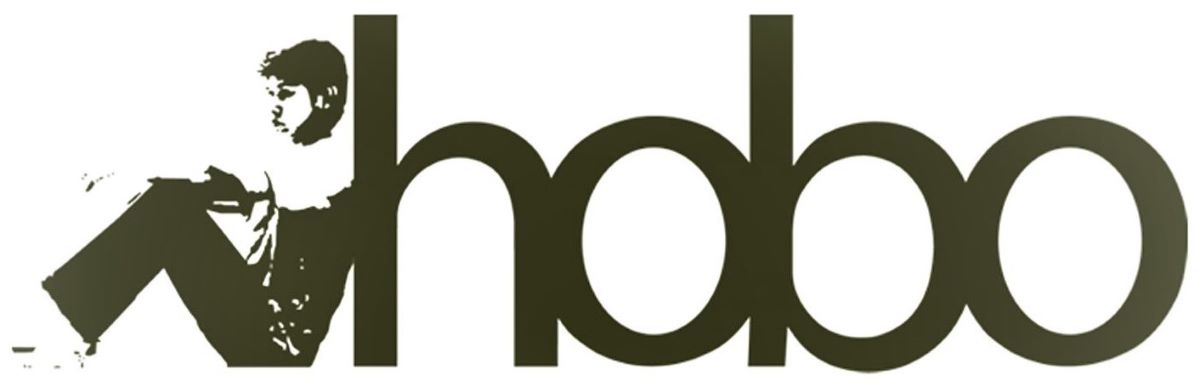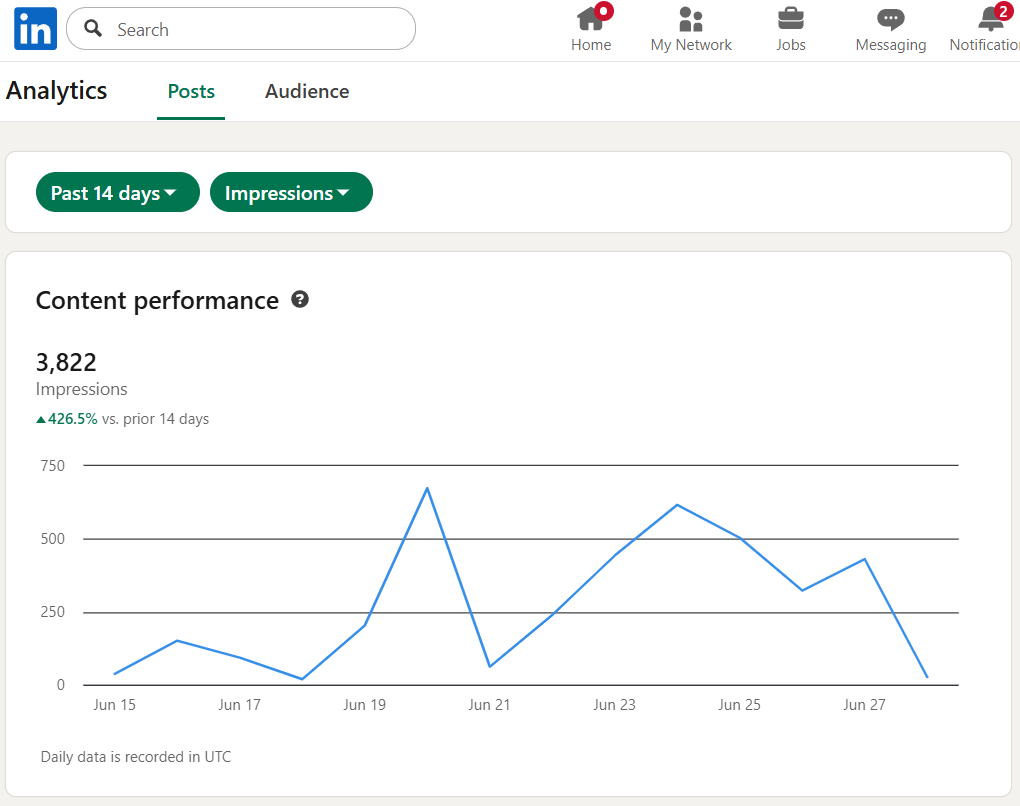
By scheduling all content from a simple Google Sheet, professionals and businesses can maintain a polished and consistent presence on LinkedIn, driving significant growth in network engagement and professional reach without the daily time investment.
The LinkedIn platform thrives on professional insights and consistency. To build a presence, you need to be part of the industry conversation, sharing valuable content at a steady pace. But who has the time to manually post updates throughout the day? The process is a notorious time-sink, pulling you away from the work that builds your business and career.
You could turn to commercial scheduling tools like Buffer or Hootsuite, but their subscription fees add up, and you’re ultimately handing your account access and data over to a third-party service.
What if there was a better way? What if you could build your own powerful, private, and completely free LinkedIn scheduler using a tool you already have open all day: Google Sheets?
Introducing Hobo Socialbot: Your Personal Scheduling Framework
Hobo Socialbot isn’t just another social media tool; it’s a pre-built Google Sheets framework that empowers you to create your own robust scheduler.
Instead of signing up for a service, you make a copy of our template. We provide the sophisticated code and the simple spreadsheet interface; you connect it to your own personal LinkedIn Developer account.
This one-time setup gives you a level of power, privacy, and control that no third-party service can match when it comes to scheduling posts to your LinkedIn profile or Company Page.
Why This Model is Perfect for LinkedIn
Using your own personal API keys is the secret to unlocking the full, free potential of the LinkedIn platform for automation.
- You Get Your Own API QuotaThis is a critical advantage. When you use your own LinkedIn Developer App, you get your own personal API allowance. The standard limit for posting content is generous, allowing for hundreds of posts per day per user token.Let’s break that down:
- A heavy professional schedule of 5 posts per day comes out to about 150 posts per month.
- This means even with a very active content calendar, your usage is a tiny fraction of your personal daily allowance. With Hobo Socialbot, you can confidently schedule a robust content stream without worrying about hitting a shared limit.
- You Control Your Account’s ReputationBecause all API calls originate from an application that you own, your automation activity is tied directly and transparently to you. This is the cleanest and safest way to interact with the platform, ensuring your professional reputation remains firmly in your hands.
- It’s Completely FreeThis entire powerful setup costs you nothing. It leverages the free tiers of both Google Sheets and the LinkedIn API, providing a professional-grade scheduling solution without the monthly subscription fees.
Playing by the Rules: How to Be a “Good Citizen” on LinkedIn
A powerful tool requires responsible use. LinkedIn’s Professional Community Policies are designed to foster genuine and high-quality professional dialogue. The most important rule for any scheduler is to avoid spammy or low-quality updates.
Posting identical, low-effort content repeatedly is a practice that can lead to reduced visibility or restrictions on your account.
The goal of Hobo Socialbot is to free up your time to create better, more insightful content, not just to automate noise. Use the time you save to craft unique and engaging posts that provide value to your professional network.
How to Get Started in 3 Simple Steps
- Get the Framework: Get a copy of the Hobo Socialbot Google Sheets template.
- Create Your LinkedIn Developer App: Follow our simple guide to create your own free application in the LinkedIn Developer Portal. It’s a one-time process that puts you in control.
- Connect & Schedule: Copy your personal API keys into the
Settingstab of your new sheet. From there, just fill out a row with your content, mark it as “SCHEDULED,” and let the bot handle the rest.
Hobo Socialbot: LinkedIn Connection Guide
This only takes a few minutes and only needs to be completed once to enable scheduling posts to your LinkedIn Profile.
Overview
This guide provides the steps to connect your Hobo Socialbot Google Sheet to the LinkedIn API. The script uses the modern OAuth 2.0 authentication standard to allow you to post text, links, and images directly to your personal LinkedIn profile.
Prerequisites
Before you begin, please ensure you have the following:
- Ensure you have the latest version of Hobo Socialbot in Google Sheets.
- You have a personal LinkedIn account.
- You have signed up for a LinkedIn Developer account.
Step 1: Get Your Redirect URI from Google Apps Script
This is a unique URL for your specific script file that you will need to give to LinkedIn.
- In your Google Sheet, go to the menu Extensions > Apps Script.
- In the Apps Script editor, click the blue Deploy button in the top-right corner.
- Select Manage deployments.
- Find your active deployment and click the Copy button next to the Web app URL. This URL ends in
/exec. - Keep this URL safe; you will need it in Steps 2 and 4.
Step 2: Create & Configure Your App in the LinkedIn Developer Portal
- Navigate to the LinkedIn Developer Portal and click “Create app”.
- Fill in your App details:
- App name: e.g., “HoboSocial Personal Scheduler”
- Company: Link it to your company’s LinkedIn Page or your personal profile if you don’t have one.
- Privacy policy URL: You can link to your website’s privacy policy or a simple public Google Doc.
- App logo: Upload a square image.
- Agree to the terms and click “Create app”.
- Navigate to the “Products” tab for your new app.
- Find “Share on LinkedIn” and “Sign In with LinkedIn” in the list and click “Request access” for both. The access is typically granted automatically.
- Navigate to the “Auth” tab.
- Scroll down to the “OAuth 2.0 settings” section and find “Authorised redirect URLs”.
- Click “+ Add redirect URL” and paste the base Web app URL you copied in Step 1.
- Click “Update”.
Step 3: Get Your OAuth 2.0 Credentials
These are the “keys” the script uses to identify itself to your app on LinkedIn.
- While still on the “Auth” tab of your app, you will see your Client ID and Client Secret.
- Copy both of these values.
Step 4: Update the “Settings” tab in your Google Sheet
Now, transfer all the information into your spreadsheet.
- Open the “Settings” tab in your Google Spreadsheet.
- Use the table below to paste the correct values into the cells in Column B.
| Paste this Value… | …into the Cell Next to this Label |
| Your Web app URL from Step 1 | HoboSocial - Google App - Redirect URI |
| Your Client ID from Step 3 | HoboSocial - LinkedIn - Client ID |
| Your Client Secret from Step 3 | HoboSocial - LinkedIn - Client Secret |
Step 5: Authorise the Application
This is the final step where you connect your LinkedIn account to the script.
- In your Google Sheet, go to the menu HoboSocial Menu > Authenticate Platforms > Authorise LinkedIn.
- A dialogue box will appear. Copy the URL and paste it into your browser.
- Log in to the LinkedIn account you want to post from and click “Allow”.
- You will be redirected to a page that says “Success! LinkedIn token saved.”
- This process automatically fills in the final
HoboSocial - LinkedIn - Access Tokenfield in your sheet.
Troubleshooting
- Error: “invalid_redirect_uri”: This means the URL you entered in the “Authorised redirect URLs” field in Step 2 does not exactly match the one in your sheet.
- If posts fail, ensure you have enabled both the “Share on LinkedIn” and “Sign In with LinkedIn” products for your app in the developer portal.
Hobo Social bot is a social media scheduler in Google Sheets that you can use to schedule unlimited posts to LinkedIn accounts. You can also post to Facebook, post to X (Twitter) and Bluesky too.
Disclosure: Hobo Web uses generative AI when specifically writing about our own experiences, ideas, stories, concepts, tools, tool documentation or research. Our tool of choice is in this process is Google Gemini Pro 2.5 Deep Research. This assistance helps ensure our customers have clarity on everything we are involved with and what we stand for. It also ensures that when customers use Google Search to ask a question about Hobo Web software, the answer is always available to them, and it is as accurate and up-to-date as possible. All content was verified as correct. Edited and checked by Shaun Anderson, creator of Hobo Socialbot, primary content creator at Hobo and founder of the Hobo Web site in 2006. See our AI policy.