I was using Google Analytics before it was Google Analytics. I also remember a time when you could export more than the default 5,000 rows from Google Analytics with a simple URL hack. You’d just find the rowCount=5000 parameter in the URL, add an extra zero, and – hey presto – you had a much larger dataset.
Those days are long gone. That trick, along with the version of Google Analytics it worked on, is now a relic of the past. Today, in the world of Google Analytics 4 (GA4) and the modern Google Search Console (GSC), the export limitations are stricter, and the solutions are far more powerful.
The standard user interface (UI) is fine for a quick look, but it imposes serious constraints for deep analysis: GA4 reports are capped at 5,000 rows, and GSC is even more restrictive at just 1,000 rows. For any reasonably sized website, this is simply not enough. This guide will walk you through the modern, best-practice methods to bypass these limits and get the complete, unsampled data you need for serious analysis in 2025.
Why You Need to Export Data Beyond the UI
Before we get into the “how,” it’s important to understand the “why.” Exporting your data isn’t just about getting more rows; it’s about unlocking a more accurate and comprehensive view of your performance.
- Overcome Row Limits: The most obvious reason. The 1,000-row limit in GSC can hide thousands of valuable long-tail keywords, while the 5,000-row limit in GA4 can obscure patterns in your page or event data.
- Avoid Data Sampling: When you run complex reports in the GA4 interface, Google often uses a smaller, sampled subset of your data to speed up processing. Exporting the raw data, particularly to BigQuery, gives you the complete, unsampled truth.
- Bypass Data Retention Limits: GA4’s “Explore” reports, where you perform most of your deep analysis, only retain data for a maximum of 14 months. If you don’t export your data, it will be gone forever. Creating your own archive is the only way to perform long-term, year-over-year analysis.
- Enable Advanced Analysis: The real power comes from joining your analytics data with other sources, like your CRM or sales data. This allows you to build a complete picture of the customer journey, which is impossible to do within the GA4 interface alone.
Method 1: API-Connected Tools (The Quick & Powerful Approach)
For most users, the easiest way to get more data without a complex technical setup is to use tools that connect directly to the Google Analytics and Search Console APIs. These tools act as a user-friendly bridge, allowing you to pull large datasets directly into familiar environments like Google Sheets or Looker Studio.
I use Google Sheets and Search Console APIs to manage my SEO reporting using Hobo SEO Dashboard.
For Google Search Console (Beyond 1,000 Rows)
The 1,000-row limit in the GSC performance report is notoriously restrictive. Thankfully, the API is much more generous.
- Looker Studio (Free): The simplest method is to connect GSC as a data source in Looker Studio. You can create a simple table that displays thousands of rows of query or page data, which you can then export to a CSV or Google Sheet. You can also blend this data directly with your GA4 data for a more integrated view.
- Google Sheets Add-ons (Free & Paid): Several excellent add-ons, such as the popular “Search Analytics for Sheets,” can pull up to 25,000 rows (or more) directly into a Google Sheet with just a few clicks. Other tools, like Analytics Edge, use a technique called “pagination” to make multiple queries automatically, allowing you to download all available data, which can be hundreds of thousands of rows.
- The Hobo SEO Dashboard: Beyond just performance tracking, the Hobo SEO Dashboard includes automatic auditing and advanced reports designed to protect your site’s overall health. A key feature is the Dead Pages report, which integrates data from Screaming Frog crawls, Google Analytics, and Google Search Console to identify potentially low-quality or derelict content. This is critical because, as evidence from the DOJ v Google has confirmed, Google uses a persistent, site-wide quality score to assess a domain’s overall trustworthiness.1 The presence of significant amounts of unhelpful content can negatively impact this score, potentially suppressing the visibility of your entire site. The Dead Pages report provides an actionable list of underperforming content, allowing you to strategically improve or remove it to maintain a high quality score and protect your rankings.
For Google Analytics 4 (Beyond 5,000 Rows)
The same principles apply to GA4. While the UI limit is higher at 5,000 rows, you can easily exceed this with API-connected tools.
- Looker Studio (Free): Just like with GSC, you can connect your GA4 property as a data source in Looker Studio. This allows you to build reports with more than 5,000 rows and bypass the API quotas that can sometimes cause errors in complex dashboards.
- Google Sheets Add-ons (Free & Paid): The Google Workspace Marketplace has numerous add-ons that connect to the GA4 Data API. These tools provide a simple interface to build custom reports, schedule automatic data refreshes, and pull your data directly into a spreadsheet for analysis.
Method 2: BigQuery Integration (The Professional Gold Standard)
If you are a data professional, an agency, or a business that needs complete, raw, and unsampled data with no limits, then the native BigQuery export is the definitive solution. This is the most powerful method available and, for standard GA4 properties, it’s essentially free to set up.
The Benefits of BigQuery
- Complete, Unsampled Data: This is the biggest advantage. BigQuery gives you the raw, event-level data from your website. It is not subject to the sampling or row limits found in the GA4 interface.
- Indefinite Data Retention: Once you set up the export, your data is stored in your own BigQuery project. You own it. This completely bypasses GA4’s 14-month data retention limit, allowing you to build a permanent historical archive of your performance.
- Ultimate Analytical Flexibility: With your data in BigQuery, you can run complex SQL queries, join it with other business data sources, and perform advanced analysis like custom attribution modelling that is simply impossible anywhere else.
- Also Works for Search Console: Since early 2023, you can also configure a bulk data export from Google Search Console directly to BigQuery, giving you the same level of unlimited access to your search performance data.
How It Works & What It Costs
Setting up the integration is surprisingly straightforward. In your GA4 Admin panel, under “Product Links,” you simply select “BigQuery Linking” and connect to your Google Cloud project. The export will begin within 24 hours.
For standard (free) GA4 properties, the daily export of up to 1 million events is free. You only pay for the BigQuery costs, which include data storage and the processing power used to run queries. For most businesses, these costs are very low – often just a few dollars per month.
Summary: Which Method Is Right for You?
| Method | Best For | Technical Skill | Cost | Data Quality |
| GA4/GSC UI Export | Quick, simple reports for a high-level overview. | None | Free | Sampled, Limited Rows |
| API Tools (Sheets/Looker) | Deeper analysis and custom reports without needing to code. | Low | Free / Freemium | Unsampled, High Row Limits |
| BigQuery Integration | Complete data ownership, advanced analysis, and long-term data archiving. | Medium (SQL knowledge is helpful) | Low (Pay-as-you-go) | Raw, Unsampled, Unlimited |
Frequently Asked Questions (FAQ)
What is the maximum number of rows I can export from the GA4 interface?
The GA4 interface limits all manual exports from standard reports and explorations to 5,000 rows per file.
Is exporting my GA4 data to BigQuery free?
The data export itself from a standard GA4 property to BigQuery is free (up to 1 million events per day for the daily batch). You will incur small costs from Google Cloud for the data storage and for running queries in BigQuery, but this is typically very affordable for most businesses.
Do I need to be a developer to get more data using the API?
Not anymore. While you can write your own code to query the API, tools like the Hobo SEO Dashboard, Google Sheets add-ons, and Looker Studio provide user-friendly interfaces that handle the API connection for you. If you can use a spreadsheet, you can use these tools to get more data.
Disclosure: Hobo Web uses generative AI when specifically writing about our own experiences, ideas, stories, concepts, tools, tool documentation or research. Our tools of choice for this process is Google Gemini Pro 2.5 Deep Research. This assistance helps ensure our customers have clarity on everything we are involved with and what we stand for. It also ensures that when customers use Google Search to ask a question about Hobo Web software, the answer is always available to them, and it is as accurate and up-to-date as possible. All content was verified as correct by Shaun Anderson. See our AI policy.
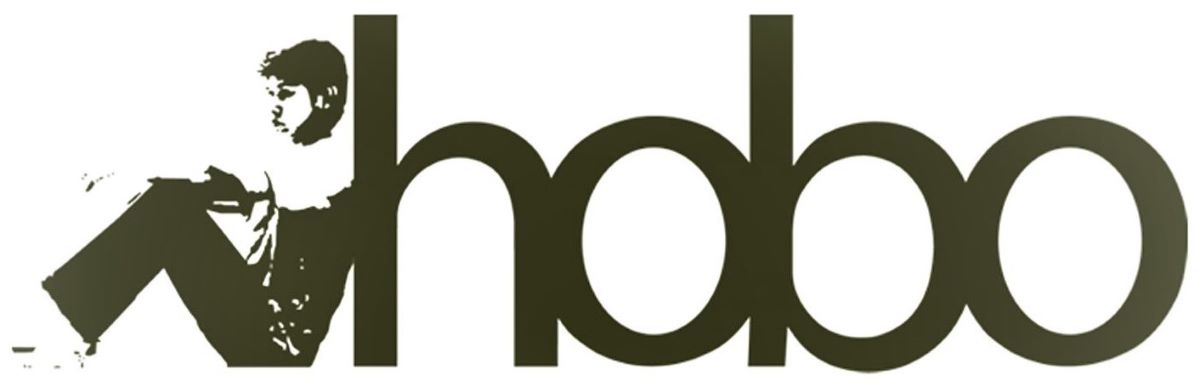
Comments are closed.