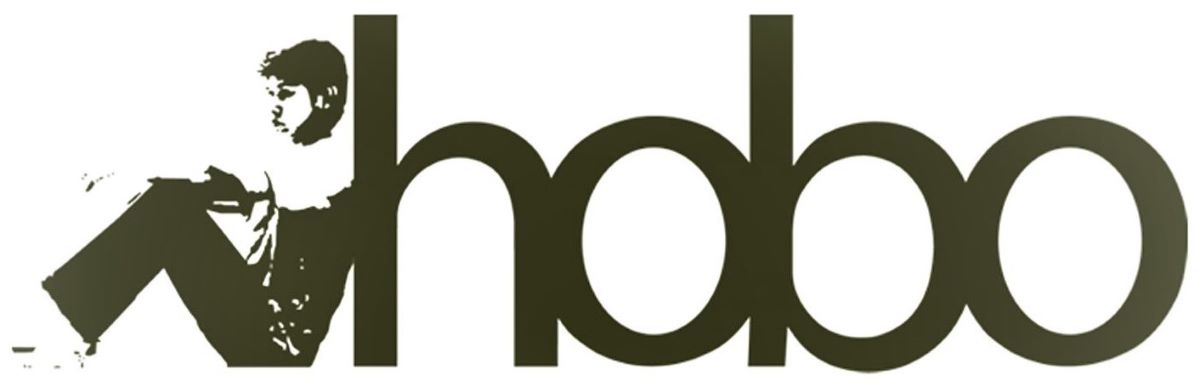Threads has rapidly emerged as a key platform for real-time, text-based conversation. To build a following, you need to be consistently present, sharing timely thoughts, asking questions, and engaging with your community. But staying on top of another fast-moving feed is a significant drain on your time and focus.
And often, just visiting these sites can be a big distraction for social media managers!
You could turn to commercial scheduling tools, but many are still catching up with the new API, offering limited functionality. Others bundle it into expensive plans, and you’re ultimately handing your account access over to a third-party service.
What if there was a better way? What if you could manage your entire Threads presence from the same private, powerful, and completely free scheduler you use for your other platforms: Google Sheets?
Introducing Hobo Socialbot: Your Personal Scheduling Framework
Hobo Socialbot isn’t just another social media tool; it’s a pre-built Google Sheets framework that empowers you to create your own robust scheduler.
Instead of signing up for a service, you make a copy of our template. We provide the sophisticated code and the simple spreadsheet interface; you connect it to your own personal Meta (Facebook) Developer account.
This one-time setup gives you a level of power, privacy, and control that no third-party service can match when it comes to scheduling posts to Threads.
Why This Model is Perfect for Threads
Using your own developer app is the secret to unlocking efficient and powerful automation for Threads.
1. A Streamlined, Unified Workflow. This is the most critical advantage for Threads users. Because Threads is linked to your Instagram account, Hobo Socialbot uses the same authentication and setup. There are no extra developer apps to create. Once you’ve set up Instagram, enabling Threads takes seconds. This creates a seamless workflow where you can manage both your visual (Instagram) and conversational (Threads) content from a single, familiar interface.
2. Schedule a Mix of Content Types. The Threads API is new, but Hobo Socialbot is already equipped to handle its core formats. You can schedule:
- Text-only posts to spark conversation.
- Posts with links to drive traffic.
- Posts with a single image to add visual context.
This flexibility allows you to maintain a varied and engaging presence on the platform, all scheduled in advance from your Google Sheet.
3. It’s Completely Free to post to the API
This entire powerful setup costs you nothing outside of the Hobo Socialbot template and robot. It leverages the free tiers of both Google Sheets and the Meta (Facebook) Graph API, providing a professional-grade scheduling solution for Threads without the monthly subscription fees.
Keep the Conversation Authentic
A powerful tool requires responsible use. Threads is a conversational platform; its users value authenticity.
The goal of Hobo Socialbot is to handle the consistency of posting, freeing you up to focus on the quality of the conversation. Use the time you save to craft genuine questions, share unique insights, and engage with replies—don’t just broadcast.
How to Get Started in 3 Simple Steps
- Get the Framework: Get a copy of the Hobo Socialbot Google Sheets template.
- Configure Your Meta (Facebook) App: If you’ve already set up Instagram, you’re done with this step. If not, follow our simple guide.
- Connect & Schedule: Copy your App and Account details into the Settings tab. From there, just fill out a row with your content, mark “Threads” as “SCHEDULED,” and let the bot handle the rest.
Hobo Socialbot: Threads Connection Guide
This guide provides the steps to connect your Hobo Socialbot Google Sheet to the Threads API.
The great news is that the setup is shared with Instagram. If you have already followed the Instagram Connection Guide, you are ready to post to Threads. There are no extra steps.
Prerequisites
Before you begin, please ensure you have the following:
- You have the latest version of Hobo Socialbot in Google Sheets.
- You have a Facebook Developer Account and have created an App.
- You have an Instagram Business Account (or Creator Account).
- Crucially, your Instagram Business Account must be correctly linked to a Facebook Page that you manage. Your Threads profile is linked to this Instagram account.
Connection Steps (If not already completed for Instagram)
- Get Your Redirect URI from Google Apps Script: In your sheet, go to Extensions > Apps Script, then Deploy > Manage deployments to copy your Web App URL.
- Configure Your Meta (Facebook) App: In the Meta Developer Portal, go to your app, then Facebook Login > Settings, and add your Redirect URI to the “Valid OAuth Redirect URIs” field.
- Update the “Settings” Sheet:
- Paste your Facebook App ID, App Secret, Page ID, and your Redirect URI into the corresponding cells in the “Settings” tab.
- Authorise and Find Your Instagram ID:
- In your Google Sheet, run HoboSocial Menu > Authenticate Platforms > Authorise Facebook, Instagram & Threads and grant all permissions.
- Run HoboSocial Menu > Authenticate Platforms > Find Instagram Account ID.
- Copy the ID it provides and paste it into the cell next to
HoboSocial - Instagram - Account ID. This ID is used as the “actor” for posting to Threads.
Take Control of Your Conversational Marketing
Stop letting the need for constant, real-time posting pull you away from your core business. The Hobo Socialbot framework gives you the power to transform a simple spreadsheet into a private, powerful, and persistent scheduling machine for Threads.
Get started today and see what’s possible when you have complete control.
Hobo Socialbot is a social media scheduler in Google Sheets that you can use to schedule unlimited posts to the Threads platform. You can also post to LinkedIn, post to Facebook and Bluesky too.
Disclosure: Hobo Web uses generative AI when specifically writing about our own experiences, ideas, stories, concepts, tools, tool documentation or research. Our tool of choice is in this process is Google Gemini Pro 2.5 Deep Research. This assistance helps ensure our customers have clarity on everything we are involved with and what we stand for. It also ensures that when customers use Google Search to ask a question about Hobo Web software, the answer is always available to them, and it is as accurate and up-to-date as possible. All content was verified as correct. Edited and checked by Shaun Anderson, creator of Hobo Socialbot, primary content creator at Hobo and founder of the Hobo Web site in 2006. See our AI policy.