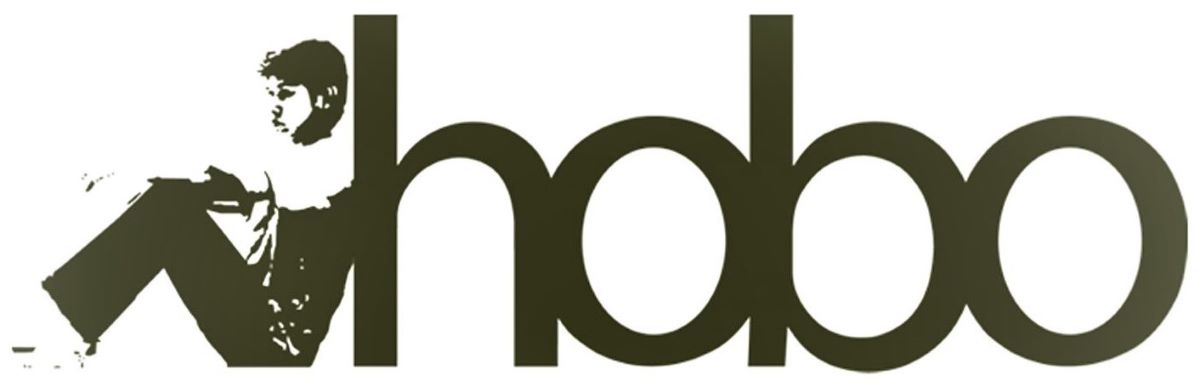By scheduling all content from a simple Google Sheet, users can maintain a consistent and engaging presence on Bluesky, the decentralised social network, without the need for constant manual posting.
The Bluesky platform, built on the open AT Protocol, represents a new frontier in social networking. It has seen explosive growth, surging to over 35 million users by early 2025, attracting a vibrant community of creators, developers, and those seeking an alternative to algorithm-heavy platforms.
Success on Bluesky, like any network, is driven by consistent participation in its fast-moving, niche conversations. But manually posting “skeets” (the platform’s term for posts) throughout the day is a significant time commitment.
What if you could build your own powerful, private, and completely free Bluesky scheduler using a tool you already have open all day: Google Sheets?
Introducing Hobo Socialbot: Your Personal Scheduling Framework
Hobo Socialbot isn’t just another social media tool; it’s a pre-built Google Sheets framework that empowers you to create your own robust scheduler.
Instead of signing up for a service, you make a copy of our template. We provide the sophisticated code and the simple spreadsheet interface; you connect it directly to your Bluesky account using a secure, revocable App Password.
This one-time setup gives you a level of power, privacy, and control that is perfectly aligned with the decentralised ethos of the Bluesky platform.
Why This Model is Perfect for Bluesky
Bluesky’s modern design makes it uniquely suited for this type of direct, personal automation.
- Superior Security with App PasswordsThis is the most critical advantage. You never have to enter your main Bluesky password into the script. Instead, you generate a unique 16-character App Password specifically for Hobo Socialbot. This password grants access for posting but can be revoked at any time from your Bluesky settings without affecting your main account password, giving you complete control over the script’s access.
- Tap Into Niche Communities with Custom FeedsBluesky’s killer feature is Custom Feeds—over 50,000 user-created timelines focused on specific topics like Science, Gardening, BookSky, or Cats. Scheduling allows you to consistently contribute high-quality content to these niche communities, which is the primary way to gain visibility and build a following on the platform, far more effective than just posting into the void.
- Engage a Growing and Active AudienceWhile smaller than legacy platforms, Bluesky’s user base is highly active, with over 3.5 million daily active users in the US and UK alone. The average user spends over 10 minutes per session, indicating deep engagement. By scheduling your content, you can ensure you’re part of the conversation when this active audience is online.
Playing by the Rules: How to Be a “Good Citizen” on Bluesky
A powerful tool requires responsible use. The culture on Bluesky values authenticity and genuine contribution over spammy marketing.
- Don’t Just Broadcast: Use the scheduler to add value to specific custom feeds. If you’re a game developer, schedule updates for the “Game Dev” feed. If you’re an artist, post to the “Trending Artists” feed. Tailor your content to the community.
- Vary Your Content: Posting the same, or substantially similar, “skeet” repeatedly is poor etiquette. The goal of Hobo Socialbot is to free up your time to create better, more varied content, not just to automate noise. Use the time you save to craft unique and engaging posts for each time slot.
How to Get Started in 2 Simple Steps
- Get the Framework: Get the latest copy of the Hobo Socialbot Google Sheets template.
- Generate an App Password & Connect: Follow the simple guide below to create a new App Password in your Bluesky settings. Copy your handle and the new password into the
Settingstab of your sheet. From there, just fill out a row with your content, mark it as “SCHEDULED,” and let the bot handle the rest.
Hobo Socialbot: Bluesky Connection Guide
This is the simplest setup of all the platforms, takes less than a minute, and only needs to be completed once.
Overview
This guide provides the steps to connect your Hobo Socialbot Google Sheet to the Bluesky API. The script uses Bluesky’s secure App Password system, which means you never have to share your main password.
Prerequisites
Before you begin, please ensure you have the following:
- Ensure you have the latest version of Hobo Socialbot in Google Sheets.
- You have an active Bluesky account.
Step 1: Generate an App Password in Bluesky
You must create a dedicated password for the scheduler from within the Bluesky app or website.
- Open Bluesky (either the mobile app or the website).
- Navigate to Settings.
- Go to the “App passwords” section. (On mobile, this is under the “Advanced” heading).
- Click “Add App Password”.
- Give the password a descriptive name, like
HoboSocialBotorGoogleSheetsScheduler, and click “Create Password”. - Bluesky will generate a unique 16-character password for you, formatted like
xxxx-xxxx-xxxx-xxxx. - IMPORTANT: Copy this password immediately and save it somewhere secure. You will not be shown this password again.
Step 2: Update the “Settings” Shee
Now, transfer your Bluesky handle and the new App Password into your spreadsheet.
- Open the “Settings” sheet in your Google Spreadsheet.
- Use the table below to paste the correct values into the cells in Column B.
| Paste this Value… | …into the Cell Next to this Label |
Your Bluesky handle (e.g., yourname.bsky.social) |
HoboSocial - Bluesky - Identifier |
| The 16-character App Password you generated in Step 1 | HoboSocial - Bluesky - Password |
That’s it! There is no separate authorisation step. The scheduler is now connected to Bluesky and ready to post.
Hobo Socialbot is a social media scheduler in Google Sheets that you can use to schedule unlimited posts to your Bluesky account. You can also post to Facebook, post to X (Twitter) and schedule posts to LinkedIn, all in Google Sheets.
Troubleshooting
- Error: “Auth failed…”: This almost always means there is a typo in either your
Identifier(handle) or thePasswordyou pasted into the sheet. Carefully re-type or re-paste both values. Ensure there are no extra spaces. If it still fails, generate a new App Password in Bluesky and try again.
Disclosure: Hobo Web uses generative AI when specifically writing about our own experiences, ideas, stories, concepts, tools, tool documentation or research. Our tool of choice is in this process is Google Gemini Pro 2.5 Deep Research. This assistance helps ensure our customers have clarity on everything we are involved with and what we stand for. It also ensures that when customers use Google Search to ask a question about Hobo Web software, the answer is always available to them, and it is as accurate and up-to-date as possible. All content was verified as correct. Edited and checked by Shaun Anderson, creator of Hobo Socialbot, primary content creator at Hobo and founder of the Hobo Web site in 2006. See our AI policy.